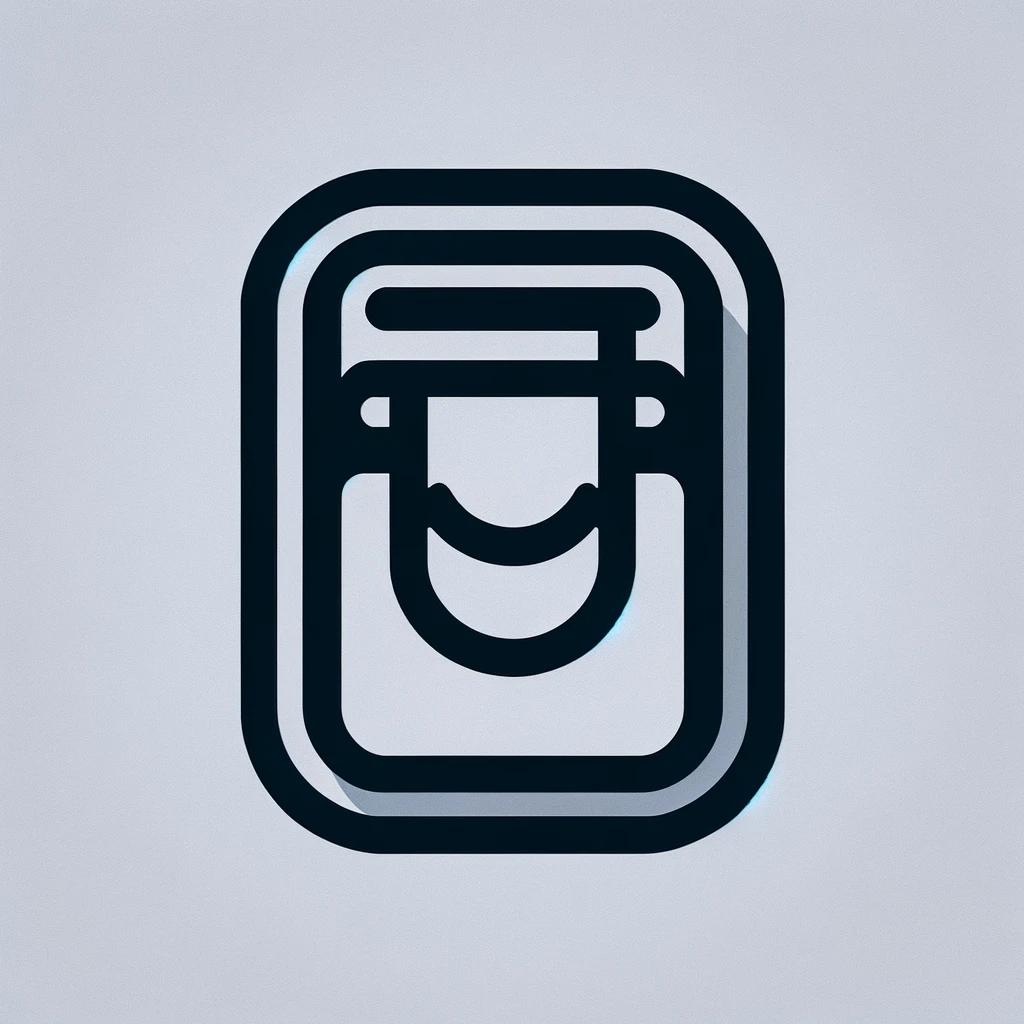Dell Updates and Drivers: Ensuring Optimal Performance
Keeping your Dell systems up-to-date is crucial for maintaining their performance and security. Regular updates provide access to new features, security patches, and can improve hardware compatibility. Dell offers a range of updates and drivers for all its devices, from laptops to desktops and servers.
Understanding Dell Updates
Dell updates are essential software improvements for your device. These include BIOS updates, operating system patches, and application enhancements. BIOS updates, for example, can help fix bugs or improve hardware performance. Regular updates ensure that your system runs efficiently, reducing the risk of crashes and errors.
When Dell releases an update, it is tested for compatibility and stability. These updates may include critical security patches to protect against vulnerabilities. Missing these updates can leave your system open to security threats. Keeping your system updated is a simple form of security hygiene.
Driver Updates: Why They Matter
Drivers are software components that enable communication between the operating system and hardware devices. Updating drivers ensures devices function correctly. Outdated drivers can cause hardware malfunctions or prevent hardware from working altogether.
Example: Graphics card drivers. Developers often release updates for better performance or to support new software. Skipping these could mean missing out on improvements that could enhance your gaming or graphic design experience.
Using Dell’s SupportAssist and Update Tools
Dell provides users with tools like SupportAssist to automate updates. SupportAssist scans your system for existing software versions and detects needed updates. This ensures you have the most recent versions of your drivers and software without searching manually.
- Download and Install: Most Dell computers come pre-installed with SupportAssist. If not, it can be downloaded from Dell’s official site.
- Using the Tool: Once open, clicking on ‘Get Drivers & Downloads’ will show you the list of recommended updates for your system.
- Scheduling Scans: SupportAssist allows you to schedule periodic scans ensuring you don’t miss out on updates.
Manual Driver and Update Management
Although tools automate most processes, some prefer manual management. Dell’s website provides all necessary updates for download. Finding the right driver requires specific information about your device, like the Service Tag or model number, which helps locate the exact files you need.
Steps for manual updates:
- Visit Dell’s official support page.
- Enter the Service Tag or manually browse by selecting your product line.
- Filter your results by operating system or download type.
- Download and follow on-screen instructions for installation.
Managing Updates Across Dell Products
Dell’s range includes laptops, desktops, servers, and peripherals. Each category has specific requirements for updates. Servers generally require more frequent updates for maintaining performance under heavy loads.
For Dell laptops, battery and power management updates are crucial for prolonging battery life. For desktops, video and network drivers might be the most critical for users. Understanding the needs of each device type ensures focused and efficient update management.
Frequency of Updates
How often should updates be checked? Most users find monthly checks adequate, though active SupportAssist users are notified automatically. Specific tasks, like gaming or video editing, might require more frequent checks due to software demands.
Potential Pitfalls and Challenges
Updating systems, while recommended, can sometimes lead to challenges. Compatibility issues might arise if updates are applied incorrectly. Ensure to back up important data before large updates. Also, occasionally, driver updates could introduce new bugs. In such cases, reverting to a previous version is usually the best course.
If experiencing issues post-update, Dell provides online resources and forums for troubleshooting. Additionally, contacting Dell support can offer more personalized assistance.
Security Implications of Updates
Updates often include security patches for vulnerabilities. Regular update intervals reduce exposure to risks. Cyber threats evolve quickly, and outdated software versions are susceptible to attacks. An up-to-date system is a secure system.
Skipping updates means missing out on crucial improvements, leaving systems vulnerable. Maintaining security assurances from manufacturers requires diligence in applying their patches and updates.
Keeping Up with Dell Updates on a Budget
While SupportAssist offers premium features, essential functionalities are available for free. Budget-conscious users can still access important updates and notifications without extra cost. Manually checking the Dell support site can be a cost-effective alternative to paid support.
For enterprise environments, Dell offers dedicated solutions to manage updates across multiple devices. These tools can efficiently distribute updates, minimizing downtime and maintaining productivity.
Conclusion
Maintaining Dell systems through regular updates and driver installations keeps devices performing optimally and securely. By using tools like SupportAssist and staying informed about update processes, users can effectively manage their devices. Whether utilizing automated tools or manual methods, understanding the importance of updates is key to a seamless Dell experience.