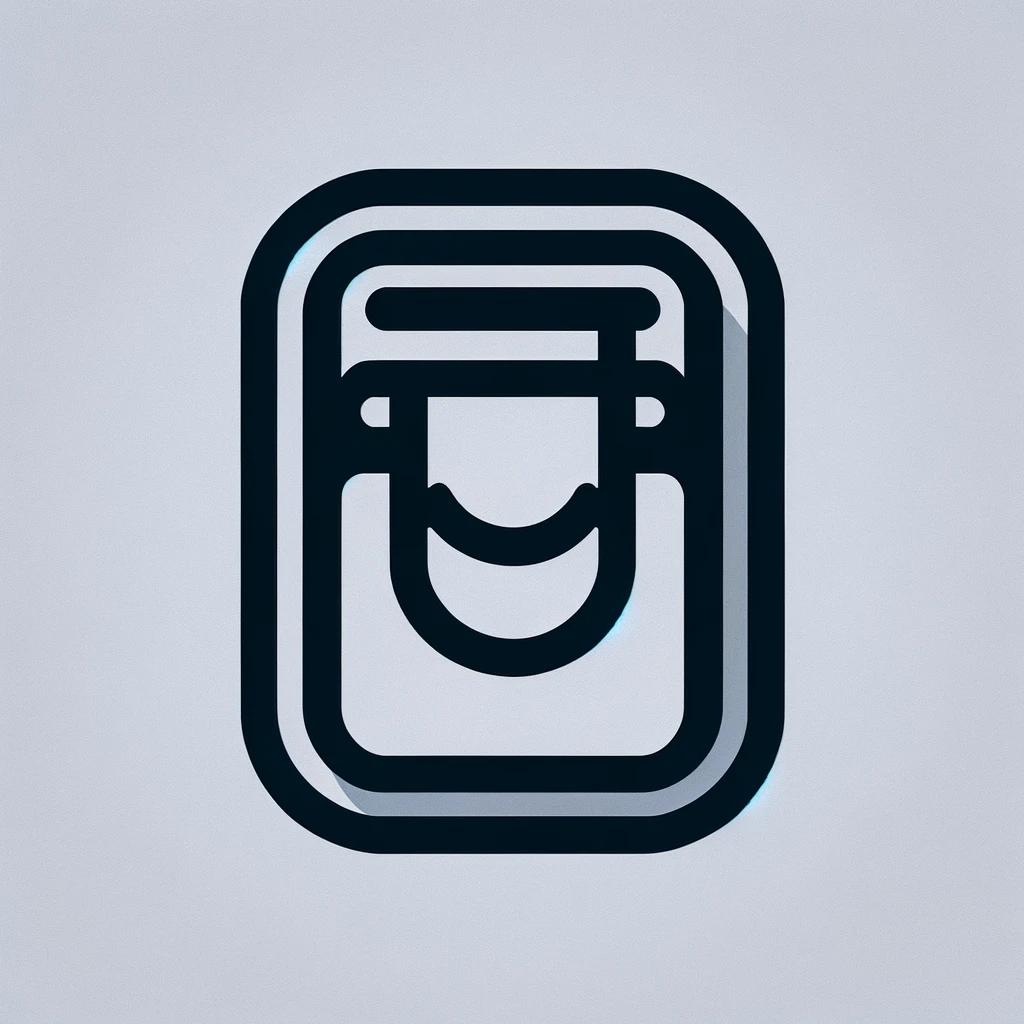Understanding Lenovo Drivers: What You Need to Know
Every computer needs drivers to communicate effectively with its hardware components. This is especially true for Lenovo devices, which rely on a variety of drivers to ensure optimal performance. Keeping Lenovo drivers up to date is not just about functionality but also security.
What Are Lenovo Drivers?
Drivers are software programs that allow your operating system to interact with hardware devices. Without the right drivers, your Lenovo laptop or desktop may not perform as expected. Drivers are necessary for all hardware components, including audio, graphics, networking, and input devices.
Why Update Drivers?
Updating drivers is crucial for several reasons. First, updates can improve device performance. Newer drivers often come with optimizations that allow the hardware to operate more efficiently. Second, updates often provide fixes for known issues or bugs that could cause system instability or crashes. Finally, updated drivers can offer new features or compatibility with the latest software standards.
How to Identify Outdated Drivers
Windows devices, including those made by Lenovo, generally provide indications when drivers are outdated. Device Manager is a useful tool for checking driver versions. By right-clicking on a device and selecting properties, you can view the driver details. Comparing these to the latest versions available on the Lenovo Support website reveals if updates are needed.
Methods to Update Lenovo Drivers
- Manual Updates: Visit the Lenovo Support website. Enter the model number of your device. Download the latest drivers from the support page. This method gives you control over which driver versions are installed.
- Automatic Updates via Lenovo Vantage: A Lenovo-exclusive tool that automates driver updates. It can scan, download, and install the necessary drivers without user intervention.
- Using Windows Update: Windows can sometimes provide driver updates through its update service. However, these might not always be the latest versions available.
- Third-Party Software: Several third-party applications can help with updating drivers. They scan your system and compare your installed drivers to a vast database. Ensure such software is reputable to avoid security risks.
Common Lenovo Driver Issues
Users may face issues like a blue screen of death or hardware not functioning properly if drivers are outdated or corrupted. Missing or corrupted drivers can also lead to sound issues, network connectivity problems, or display errors. Moreover, sudden application crashes or system freeze might stem from driver compatibility issues. Regular updates can mitigate these problems.
Safeguarding Your System During Driver Updates
Before updating any driver, create a system restore point. This allows you to revert your system to its previous state if something goes wrong. Additionally, download driver installers directly from Lenovo or other trusted sources to avoid malware or spyware. Always ensure your antivirus is up-to-date and running when downloading new drivers.
The Role of BIOS in Driver Updates
The BIOS (Basic Input/Output System) also plays a critical role. At times, a BIOS update can be as crucial as updating drivers, especially for new hardware compatibility or system performance enhancement. It’s vital to approach BIOS updates with caution, given the risks involved if performed incorrectly.
Benefits of Using Lenovo Vantage
For Lenovo users, Lenovo Vantage is an invaluable tool. It not only streamlines driver updates but also provides a range of system maintenance features. These include system health monitoring, battery conservation tips, and warranty tracking. It provides a one-stop solution for managing and maintaining your Lenovo device.
Impact of Outdated Drivers on System Performance
Outdated drivers can significantly impact system performance. Slow boot times, longer application launch times, and decreased overall responsiveness can all be attributed to outdated drivers. By keeping drivers updated, the system’s overall speed and efficiency are maintained, ensuring a smoother user experience.
Understanding Driver Rollback
Not all driver updates are beneficial, and some may cause new issues. The rollback function allows you to revert to the previous driver version if problems arise after updating. This feature is accessible via Device Manager, offering an easy way to maintain system stability by undoing problematic updates.
The Connection Between Security and Driver Updates
Driver updates often include patches for security vulnerabilities. Hackers can exploit outdated drivers to gain unauthorized access to a system. Regular updates help protect against these threats by closing security loopholes that could put personal data at risk.
Additional Tools for Keeping Track of Driver Updates
Scheduling regular checks for driver updates is a proactive approach. Tools like Windows Task Scheduler can automate these checks. Lenovo Vantage’s automated checks are handy, but a manual double-check provides added security and peace of mind.
Dealing with Driver Conflicts
Conflicts may arise when multiple pieces of software attempt to control a hardware component. This often happens with graphics drivers. Uninstalling the conflicting driver or using a tool like Device Manager to disable it can resolve these issues, restoring system harmony.
Lenovo and Open Source Drivers
Some users prefer open-source drivers, especially for Linux-based systems. Lenovo supports several open-source projects for hardware compatibility with various operating systems. Staying informed about broader driver support beyond Windows can be beneficial for diverse system environments.