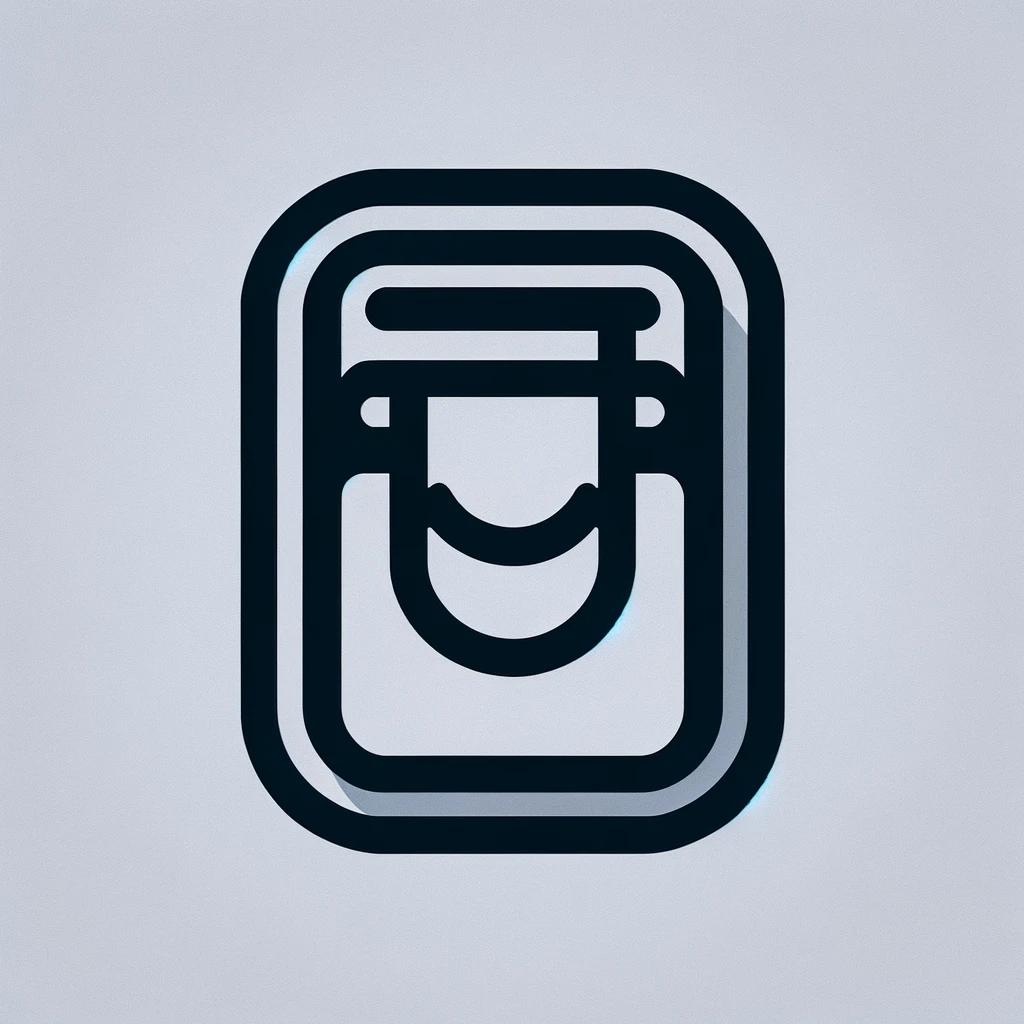Understanding Dell Drivers
Drivers are essential software components that enable your computer’s hardware to communicate with the operating system. Dell computers, like all others, rely on these drivers to ensure optimal performance. These drivers are regularly updated to fix bugs, improve performance, and add new features. Understanding how to manage Dell drivers can improve your system’s functionality and keep it secure.
What Are Dell Drivers?
Dell drivers are specific software programs designed to allow Dell hardware components to interact with an operating system. These components could be anything from a printer, a monitor, or a network card. They act as translators between the hardware and the software, ensuring that instructions are executed correctly.
Why Are Drivers Important?
Drivers play a critical role in the smooth functioning of computer hardware. Without the correct drivers, your computer’s components may not function properly. This is particularly true for specialized Dell components that require specific instructions to operate. Updated drivers can enhance performance, increase compatibility with other software, and even fix security vulnerabilities.
Common Dell Drivers
Here’s a look at some common Dell drivers:
- Network Drivers: Facilitate internet and network connectivity.
- Graphics Drivers: Allow for the rendering of images, videos, and games.
- Audio Drivers: Enable sound output through speakers and headphones.
- BIOS/UEFI Drivers: Manage basic input and output system functions critical for booting up your computer.
How to Update Dell Drivers
Updating drivers is a straightforward process. Dell offers several methods:
- Dell Support Website: Visit the official Dell support site. Enter your computer’s service tag or model number. Follow the instructions to download and install the latest drivers.
- Dell SupportAssist: This tool can automatically update drivers. It scans your system, identifies outdated drivers, and installs updates for you.
- Windows Update: Sometimes, Windows Update will provide driver updates. This is less common for Dell-specific software but can be useful for general hardware updates.
Benefits of Driver Updates
Keeping your drivers up-to-date provides several benefits. New drivers often bring optimizations that may enhance system performance. They can fix bugs that might be causing issues. Manufacturers like Dell routinely discover security flaws in their software. Updated drivers fix these vulnerabilities.
Managing Legacy Drivers
Legacy drivers, designed for older hardware or operating systems, can be a challenge. Using outdated drivers on newer systems might cause compatibility issues. Dell sometimes offers legacy driver support for older models. Always check for the latest stable release that matches your hardware and operating system.
Dealing with Driver Conflicts
Driver conflicts occur when two drivers interfere with each other. This can cause hardware to malfunction or performance to degrade. Identifying the problematic drivers is the first step. Device Manager can be useful here, showing which devices aren’t working properly. Removing or rolling back recent driver changes often resolves the issue.
Using Dell Command | Update
Dell Command | Update is a software application designed to update Dell system software. It automates driver updates and system firmware updates. You can schedule updates to occur at regular intervals. This application simplifies the updating process, especially for non-technical users.
Firmware versus Drivers
Firmware and drivers are often confused. Firmware is permanent software programmed into read-only memory. Drivers, however, are installed on your operating system to manage communication between the OS and hardware. Both need updating, but are distinct entities with different update procedures.
Vendor-Specific Drivers
Sometimes, Dell components use third-party hardware. Examples include Intel processors or NVIDIA graphics cards. These vendors offer their own driver updates. It’s beneficial to check both Dell’s website and the vendor’s site for updates. This ensures that all components are running the latest software.