Optimal CAC Reader Configuration
Understanding the optimal configuration of a Common Access Card (CAC) reader is essential for both security and efficiency. These readers serve as a crucial component for accessing secure systems, especially within government and military sectors. This article provides a comprehensive guide to setting up and configuring your CAC reader to ensure maximum performance.
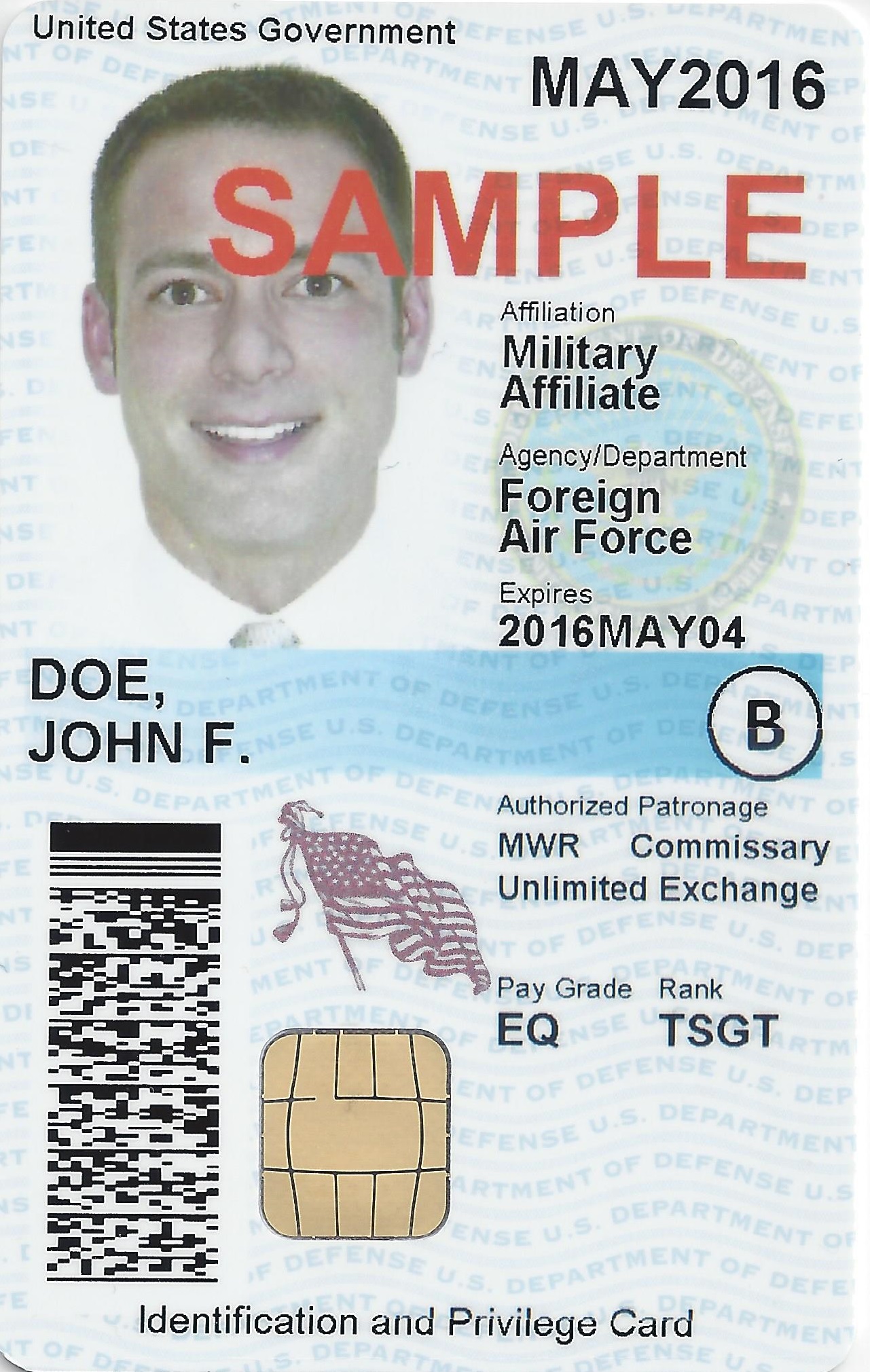
Choosing the Right CAC Reader
Selecting a CAC reader is the first step. USB-connected readers are common due to their simplicity and ease of use. Ensure compatibility with your operating system. The reader should comply with relevant standards such as ISO/IEC 7816 and FIPS 201.
Installing Necessary Drivers
Proper driver installation is vital. Most CAC readers come with installation software. However, it’s prudent to check the manufacturer’s website for the latest drivers. For Windows users, the process is straightforward: download, execute the setup file, and follow the prompts. MacOS users might need to adjust security settings to allow the installation of non-App Store software.
Configuring Middleware
Middleware is software that connects the CAC reader to your system’s applications. Middleware options vary depending on your operating system. Common examples include ActivClient, PKard, and OpenSC. Download and install the appropriate middleware. During installation, follow all on-screen instructions, ensuring that your CAC card is inserted when prompted.
Adjusting Browser Settings
Modern secure systems often require browser configuration. For Internet Explorer, go to Internet Options, then Security tab, and adjust settings to allow ActiveX controls. For Firefox, install the necessary plugins that support CAC card functionality. Chrome users might need to enable specific flags via chrome://flags/ to activate smart card support.
Testing Your Setup
Verification ensures that everything is configured correctly. Perform a basic test by navigating to a known CAC-enabled site. The browser should prompt for your CAC card PIN. If successful, your configuration works. Any issues indicate a need to revisit earlier steps.
Maintaining Security
Security maintenance is paramount. Regularly update your CAC reader’s firmware and middleware. Updates address vulnerabilities and improve compatibility. Follow security best practices, including password complexity, regular password changes, and proper card handling.
Troubleshooting Common Issues
- If the reader isn’t detected, check connections and try different USB ports.
- Software errors might require reinstalling drivers and middleware.
- Browser issues can often be resolved by clearing cache or resetting security settings.
- For PIN problems, ensure you are entering the correct PIN and that the card is properly inserted.
Using CAC with Mobile Devices
For mobile users, dedicated CAC readers are available. Installation typically involves downloading a companion app. Ensure the app supports your specific reader and mobile OS. Regular updates and adherence to security protocols are crucial for mobile use.
Advanced Configuration Options
Advanced users might configure additional settings for enhanced functionality. Token validation and certificate chaining are advanced topics for ensuring secure transactions. Consult middleware documentation for detailed instructions on these configurations.
Institutional Policies and Compliance
Adhere to organizational policies regarding CAC use. Compliance with policies ensures that CAC infrastructure meets security and operational standards. Periodic audits and reviews can help maintain compliance.
Conclusion
Configuring a CAC reader properly requires attention to detail and adherence to best practices. Regular updates, security maintenance, and following organizational policies help ensure secure and efficient use of CAC readers. This guide provides a solid foundation for optimizing your CAC reader setup.
“`
Recommended CAC Readers
Looking for a reliable CAC reader? Here are our top picks based on extensive testing and user feedback:
Best Overall: SAICOO USB CAC Reader
The SAICOO is the most popular CAC reader on Amazon, with thousands of positive reviews. Works with Windows, Mac, and Linux. Plug-and-play with no drivers needed for most systems.
Best USB-C: IOGEAR GSR205
For MacBooks and modern laptops with USB-C ports, the IOGEAR GSR205 is TAA compliant and works flawlessly with government systems. 3-year warranty included.
Best Portable: 5-in-1 Folding CAC Reader
Perfect for travel and remote work. This compact reader folds to fit on your keychain and supports both USB-A and USB-C connections plus SD card slots.
As an Amazon Associate, we earn from qualifying purchases at no additional cost to you.


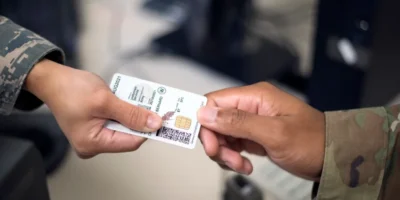

Subscribe for Updates
Get the latest articles delivered to your inbox.
We respect your privacy. Unsubscribe anytime.