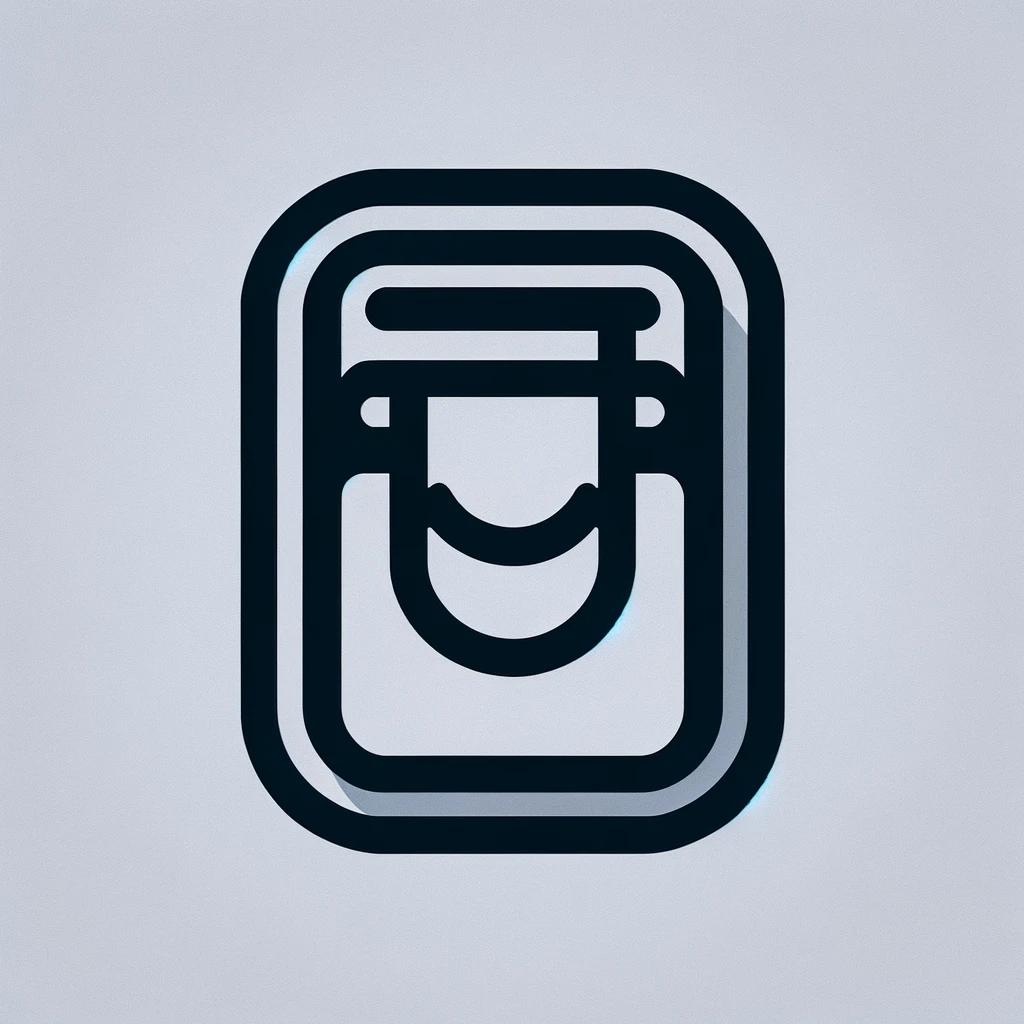MacBook Air Keyboard Not Working: An Informative Guide
Many users experience issues with their MacBook Air keyboards. As convenient and reliable as these devices are, problems can still arise. Understanding the cause can help resolve issues faster.
Common Issues with MacBook Air Keyboards
Various issues can affect MacBook Air keyboards. These can range from hardware malfunctions to software glitches. Identifying the exact problem is the first step towards fixing it.
Hardware Problems
Hardware issues are often the most straightforward to diagnose. Dust, debris, and liquid spills can cause keys to become unresponsive. These physical obstacles may prevent electrical connections under the keys.
- Dust and Debris: Dust can accumulate under keys, making them sticky or unresponsive. Compressed air can be a useful tool for removing these particles.
- Liquid Spills: Liquids can cause serious damage. They may short-circuit the electrical connections. In such cases, professional repair might be necessary.
Keyboards can also fail due to wear and tear over time. If you have several keys failing, consider a hardware malfunction. A complete keyboard replacement might be required.
Software Problems
Software issues can also affect MacBook Air keyboards. These may not be as visible as hardware problems but are equally disruptive.
- System Updates: Occasionally, a macOS update can lead to keyboard issues. If you suspect this, try reinstalling the latest update or reverting to a previous version.
- Driver Glitches: Sometimes, the keyboard driver may fail. Restarting your MacBook usually resets the drivers.
Conflicting software applications can also lead to unresponsive keyboards. Try closing all applications to see if the issue resolves.
Troubleshooting Your MacBook Air Keyboard
Fixing a non-working MacBook Air keyboard usually involves a series of troubleshooting steps. Follow these methods to attempt a resolution before seeking professional help.
Restart Your MacBook
First, attempt a simple restart. Press and hold the power button, then select Restart. This often resolves minor software issues.
Check for System Updates
Go to the Apple menu and choose System Preferences. Click on Software Update to see if updates are available. Installing them can resolve compatibility issues.
Safe Mode Boot
Boot your MacBook in Safe Mode. This loads only essential software, helping identify problematic applications. Shut down your MacBook. Upon restarting, hold the shift key until the Apple logo appears.
Reset the SMC and PRAM
Performing a reset on your system management controller (SMC) and parameter RAM (PRAM) can resolve persistent issues. Follow these steps:
- Shut down your MacBook Air.
- Hold the left Shift, Control, Option keys, and the power button for 10 seconds. Release all keys.
- Turn your MacBook back on.
To reset PRAM, restart and hold Command, Option, P, and R keys simultaneously. Release them after about 20 seconds.
External Keyboard Test
Connect an external keyboard. If it works, the issue likely lies with the MacBook Air’s internal keyboard.
Reinstall macOS
If problems persist, consider reinstalling macOS. Ensure that you back up important data first. Reinstallation can often fix persistent software issues.
Professional Repair
When troubleshooting doesn’t resolve the issue, it may be time to consult a professional. Apple certified technicians can accurately diagnose and fix hardware problems.
Visit the Apple support website to find authorized service providers. Ensure the technicians are certified to handle MacBook repairs to avoid warranty voidance.
Prevention Tips
Preventive care can help avoid future keyboard issues. Regular maintenance can extend your MacBook Air keyboard’s lifespan.
- Use a Keyboard Cover: A cover can prevent dust and debris from entering the keyboard.
- Avoid Eating Near Your Laptop: Food particles can cause significant problems if they find their way under your keys.
- Regular Cleaning: Dust the keyboard regularly using a compressed air canister.
These simple habits can maintain the health of your keyboard and enhance its longevity.