Card Reader for Computer
Card Reader for Computer
Many computers these days come with built-in card readers. Despite this, external card readers remain popular. They offer flexibility and often cater to more formats. Whether transferring photos, videos, or documents, card readers streamline data management, especially when juggling multiple devices.

Types of Card Readers
External card readers plug into USB ports and handle different card formats. Some of the common ones include:
- SD (Secure Digital) readers
- MicroSD readers
- CompactFlash (CF) readers
- Multi-card readers
The choice depends on the cards you frequently use. Photographers often choose readers that support CF cards due to high camera usage. Meanwhile, smaller devices like smartphones use MicroSD. Multi-card readers support several kinds, offering versatility.
Understanding Card Reader Specs
When looking at card reader specs, pay attention to transfer speed, compatibility, and design. USB 3.0 is a common feature, offering fast data transfer rates—up to 5 Gb/s. Make sure your computer supports this standard for optimal performance. Older USB 2.0 readers max out at 480 Mb/s, considerably slower.
Types of Connectivity
USB connectivity remains prevalent in card readers, but others offer additional options. Some newer models support USB-C, matching the input on modern laptops and tablets. This is ideal for seamless integration with the latest devices. Check if the reader requires an adapter for older hardware. Few readers include wireless functionality, allowing data transfer over Wi-Fi or Bluetooth. While convenient, it often compromises speed.
Compatibility Considerations
Ensure the reader is compatible with your operating system. Most devices work with Windows, macOS, and Linux, but double-check support for specific versions. Firmware updates can sometimes expand compatibility, especially for newer cards. Also, consider the card’s file system. While FAT32 is universal, some readers handle exFAT or NTFS, necessary for files over 4GB.
Design and Portability
Card readers vary in size and design. Compact models are easier to carry but may limit card slots. Larger designs cater to multiple formats and sometimes include additional features like an integrated USB hub. The choice depends on your usage; portability vs. versatility. Consider construction quality, especially the slot mechanism, to ensure durability over time.
Setting Up and Using Card Readers
Setup is straightforward for most card readers. Plug them in, and your operating system should recognize the device. If not, look for necessary drivers, usually available online. Insert the card correctly; each has a designated orientation. Some readers include LED indicators to signal active connections.
For best results, always eject the card safely. This prevents data corruption and prolongs card life. Treat the card reader as an extension of your computer. Handle cables and connections with care. Store the reader in a dust-free environment. Regularly clean the slots using compressed air to maintain performance.
Card Readers for Specific Needs
Photographers
Photographers often demand high-performance memory card readers. Speed is critical, as transferring large RAW files takes time. Many professionals prefer readers that support UHS-II (Ultra High-Speed) cards, offering swift data transfer. Products supporting XQD or CFexpress are alternative options, catering to newer camera technologies.
Desktop and Laptop Users
Desktop users might opt for an internal card reader. They fit in drive bays and connect internally, offering a clean appearance. However, this limits portability. Laptop users tend to prefer external options that offer mobility. Consider card readers with built-in USB or extra slots for efficiency.
Gamers and 3D Creators
Some gaming and 3D applications require frequent asset transfers. High-end card readers support fast IO for swiftly managing game builds and large design files. Consider models that sustain high transfer demands and extensive use without overheating.
Security and Maintenance Tips
Be wary when using card readers with sensitive data. Avoid questionable sources. Use antivirus protection to scan any newly connected cards. Stick to reputable brands known for secure data handling. Regular inspection can prevent unseen wear and tear. Replace any malfunctioning parts immediately.
Routine maintenance also enhances card reader life. Occasionally dust interior connectors. This avoids contamination that may prevent proper connections. Similarly, transfer data regularly to free up card space and reduce accumulated stress on memory cells.
Purchasing Tips
When buying a card reader, it’s wise to research and compare. Look into online reviews and expert opinions. They often highlight reliability and performance insights. Compare product specifications carefully. Factor in long-term usage needs against current budget constraints. Sometimes spending a bit more upfront saves replacement costs later.
Conclusion
A good card reader for a computer serves numerous functions. Efficiency matters. Durability and compatibility are critical. As digital files grow, so does the necessity for dependable transfer tools. Understanding card reader features optimizes investment and facilitates better workflow management.
Recommended CAC Readers
Looking for a reliable CAC reader? Here are our top picks based on extensive testing and user feedback:
Best Overall: SAICOO USB CAC Reader
The SAICOO is the most popular CAC reader on Amazon, with thousands of positive reviews. Works with Windows, Mac, and Linux. Plug-and-play with no drivers needed for most systems.
Best USB-C: IOGEAR GSR205
For MacBooks and modern laptops with USB-C ports, the IOGEAR GSR205 is TAA compliant and works flawlessly with government systems. 3-year warranty included.
Best Portable: 5-in-1 Folding CAC Reader
Perfect for travel and remote work. This compact reader folds to fit on your keychain and supports both USB-A and USB-C connections plus SD card slots.
As an Amazon Associate, we earn from qualifying purchases at no additional cost to you.
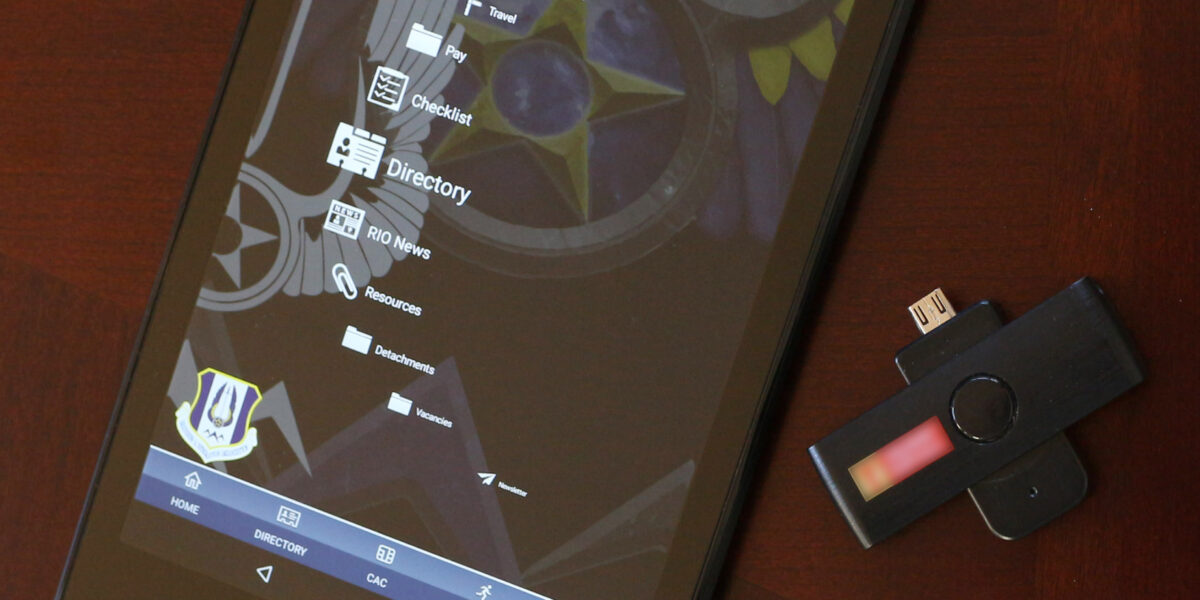

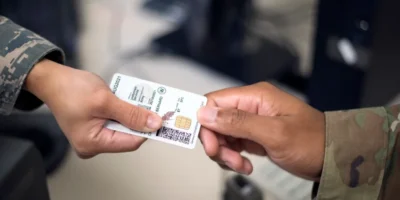

Subscribe for Updates
Get the latest articles delivered to your inbox.
We respect your privacy. Unsubscribe anytime.