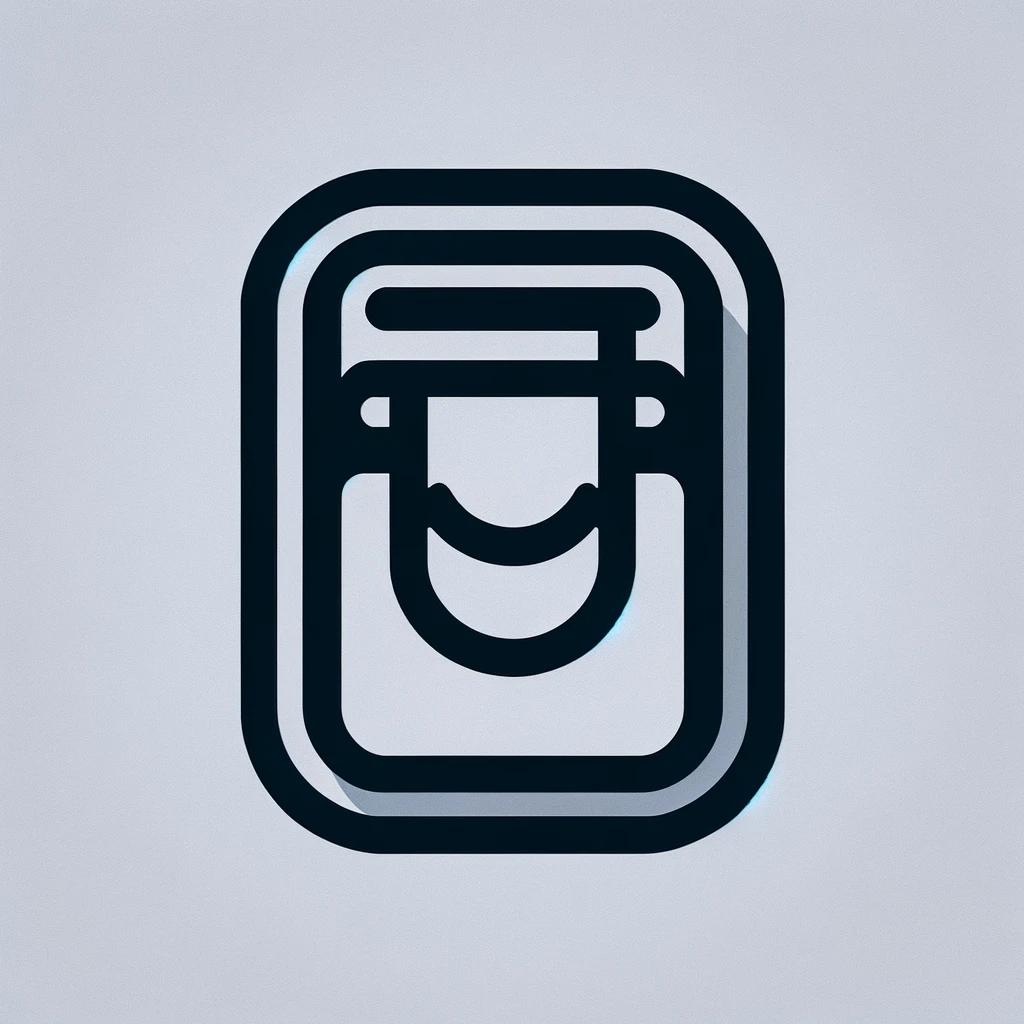How to Add a Signature Block to a PDF
Adding a signature block to a PDF document is a necessary step in many professional and legal processes. Whether you are signing a contract, approving a document, or verifying authorship, understanding how to insert a digital signature can be crucial. There are several methods and tools available to achieve this, each with its benefits and specifics.
Using Adobe Acrobat Reader
Adobe Acrobat Reader is a widely-used tool for handling PDFs. It allows you to add a signature block easily. Here’s how:
- Open the PDF document in Adobe Acrobat Reader.
- Navigate to the menu and click on “Fill & Sign”.
- Select “Sign Yourself”.
- You will then have the option to add a new signature or use an existing one.
- Create a New Signature: You can type your name, draw it using a mouse or a touchscreen, or upload an image of your handwritten signature.
- Once your signature is ready, click “Apply”.
- Place the signature block at the desired location in the document.
- Save the document to maintain changes.
Using an Online PDF Editing Tool
There are many online tools available for editing PDFs that allow you to add signatures without downloading software. Some popular options include SmallPDF, PDFescape, and DocHub. Here’s a generic guide to their usage:
- Visit the website of the PDF editing tool of your choice.
- Upload the PDF document to the platform. Most tools will have a straightforward upload button.
- Look for the signature feature, usually marked as “Sign PDF” or Add Signature.
- You will be prompted to create or select a signature.
- Create a signature by typing, drawing, or using an image.
- Insert your signature into the designated area of the document.
- Once satisfied, download the signed document to your device.
Using PDF Software on Your Computer
Aside from Adobe Acrobat Reader, other desktop applications support adding signatures to PDFs. Some notable tools are PDF Expert (for Mac), Nitro Pro, and Foxit Reader. These tools generally provide robust features with straightforward processes.
- Launch the PDF software and open your document.
- Look for options such as “Add Signature” or “Sign Document”.
- Follow the same process of creating a signature by typing, drawing, or using an image.
- Insert the signature into the signature block area.
- Save the document, ensuring your electronic signature is intact.
Using Built-In Features on macOS and iOS
If you’re using an Apple device, the Preview app on macOS and Markup feature on iOS devices can be used to add signatures.
Using Preview on macOS
- Open your PDF document in Preview.
- Click on the “Markup” icon in the toolbar.
- Select the “Signature” tool.
- You can create a new signature using your trackpad, camera, or save a signature from before.
- Click the saved signature to insert it into the document.
- Position the signature block as needed and save the document.
Using Markup on iOS
- Open the PDF using the Files app or any app that supports Markup.
- Tap on the “Markup” icon, which looks like a pencil.
- Click the plus sign and select “Signature”.
- Create a new signature or choose a previously saved one.
- Place the signature in the desired area and save changes.
Ensuring the Legality of Digital Signatures
While digital signatures can simplify document handling, they must be legally binding. It’s essential to follow certain steps to ensure their acceptance.
- Ensure you are using a reputable digital signature tool that complies with legal standards such as eIDAS, ESIGN Act, or UETA, depending on your region.
- Most tools offer secure authentication processes like encrypting your signature with a digital certificate.
- Review the regulations and policies related to electronic signatures specific to your region or organization.
- Understand the document’s intended use and determine if a digital signature is appropriate.
- Keep record of the signed documents, including details of the signing process, for future reference.
Best Practices for Adding Signature Blocks
When adding a signature block, there are a few best practices that can enhance efficiency and security.
- Always review the document thoroughly before signing.
- Position the signature block correctly to avoid legal disputes later.
- If multiple signatories are involved, use a tool that supports multiple digital signatures.
- Consider using time-stamping to add another layer of verification to your document.
- Regularly update your PDF software or app to keep up with security standards.