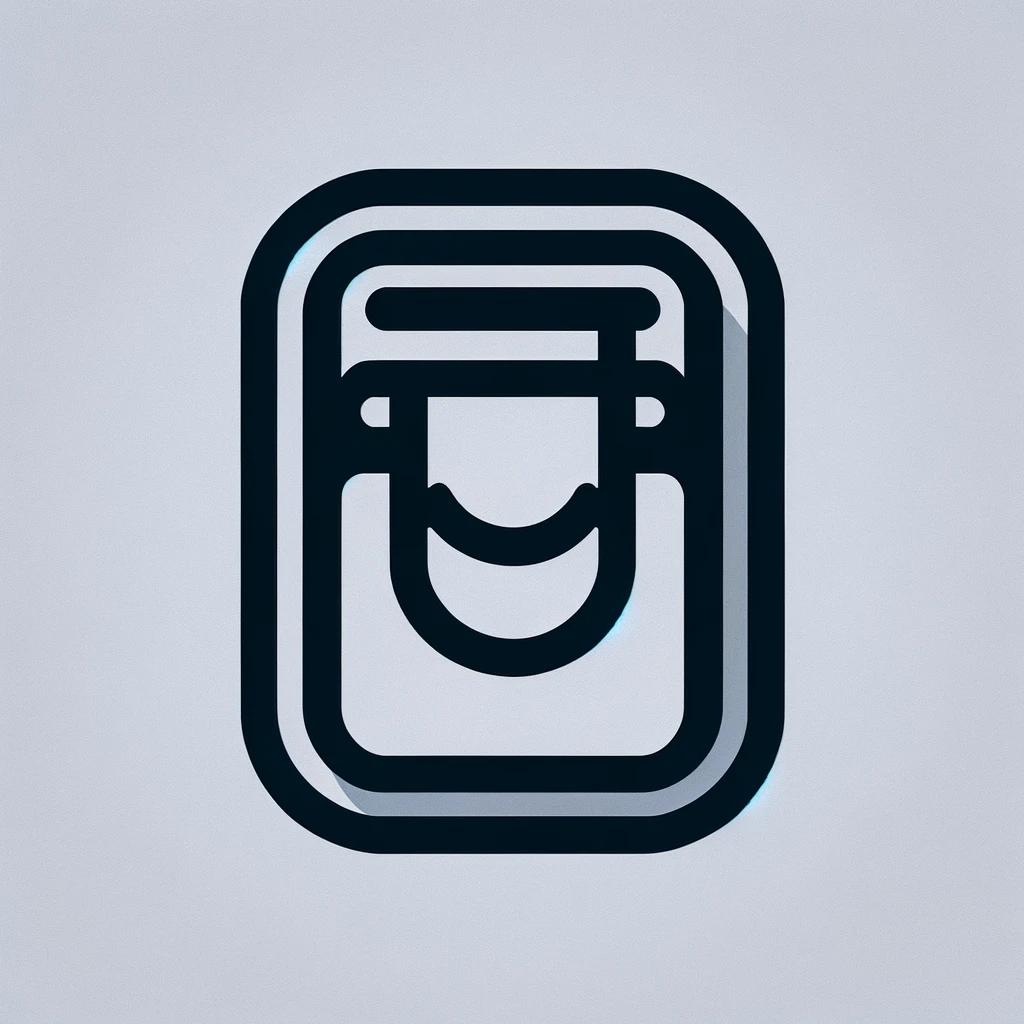Dell Firmware Updates: What You Need to Know
Firmware is a critical component of any hardware device. It acts as the intermediary between the operating system and the physical components of your computer. Dell, a major player in the world of electronics, frequently releases updates for the firmware to ensure their devices operate efficiently and securely. These updates can often be overlooked, but understanding them is important for maintaining your equipment.
What is Firmware?
Unlike software, which can be easily replaced or upgraded by the user, firmware sits between the software and hardware layers. It provides low-level control for the specific hardware of a device. Normally stored on flash memory, firmware is often forgotten about until something goes wrong.
The firmware is embedded into hardware components—like hard drives, SSDs, or network cards—ensuring they function properly with your operating system. It interfaces directly with the hardware to make sure devices perform their intended tasks.
Why Update Dell Firmware?
- Security: As technology advances, so do threats. Hackers continuously find vulnerabilities in hardware, and manufacturers release updates to patch these.
- Improving Performance: Updates can introduce enhancements, potentially resulting in faster start-up times or greater efficiency.
- New Features: Dell occasionally adds new features through firmware updates to improve user experience.
- Bug Fixes: Solution to previously known issues is often provided, thus preventing crashes or system instability.
How to Check for Dell Firmware Updates
Dell simplifies the process of checking for firmware updates. You can utilize Dell’s SupportAssist or their official website for this purpose.
Start by identifying your device. Each Dell PC or laptop comes with a service tag, which is a unique identifier. It helps Dell provide specific updates tailored for your device configuration. Find this tag on a sticker placed somewhere on your laptop or computer.
Once identified, head over to the official Dell support page. Enter the service tag in the provided field. The website will display all available updates after this. You can manually select firmware or choose to update all provided options. SupportAssist automates many of these steps, providing notifications when updates are necessary.
Installing Dell Firmware Updates
Balancing being straightforward and necessary, the installation process may require several steps. It’s crucial to follow the outlined procedure from Dell closely to avoid complications.
- Back up any essential data. While firmware updates often proceed without a hitch, the risk exists for data corruption or loss.
- Ensure your device is connected to a power source. Firmware installations can be lengthy; losing power mid-update might brick the component.
- Download the firmware update file from Dell’s website or through SupportAssist.
- Follow the on-screen prompts. Typically, this involves running the downloaded executable file.
- Reboot the device if requested. Many firmware updates are finalized during boot-up.
Risks and Considerations
Firmware updates are crucial, though not without potential setbacks. The process isn’t foolproof. A power loss during an update can result in hardware failure. Incorrectly applied updates might increase malfunctions rather than resolve them. That’s why adhering to guidelines is essential.
Updates should be carried out with care and precision. Make sure updates correspond to your device model and series. Improper updates may incorrectly write firmware, risking stability and functionality.
The Dell Update Ecosystem
Beyond individual updates, understanding the broader ecosystem for managing them provides clarity. Dell offers several utilities to aid the user.
Dell Command Update
This is a robust system management tool you might not have heard of. It allows users to compare firmware versions on individual machines. Users can automate updates to streamline security protocols across multiple systems in an enterprise environment.
Dell SupportAssist
Known for diagnosing issues and automating support requests, SupportAssist features update checks. It significantly reduces the effort involved for end-users to stay current with the latest firmware.
BIOSConnect
An interesting extension for Dell users, this feature lets users recover a corrupted BIOS. More so, it offers the ability to update BIOS firmware independently. A component like this can rescue users from potential dead-ends of firmware emergencies.
Future Trends in Firmware Updates
The landscape of firmware is evolving. As cloud computing and devices proliferate, firmware management will shift too. Concepts like over-the-air updates, once common only on smartphones, are creeping into PC realms. In some cases, Dell is working on ways for its machines to receive updates akin to mobile devices.
Integration with security appliances is another unfolding area. Features rolled out through firmware, aiming to preemptively combat cyber threats, happen via hardware-level encryptions or device-specific firewalls.
User Tips for Managing Firmware
Setting reminders can prevent falling behind on firmware updates. Consider using calendar notifications for periodic checks. Develop a habit of visiting Dell support pages, as real-time alerts for issues might not always reach individual users promptly.
Another tip is to participate in user communities. Fellow Dell users often share valuable insights and experiences. Such forums can offer practical advice on successfully managing and executing updates.
Familiarize yourself with Dell’s warranty and support terms. An understanding of what is covered when things go awry is beneficial. Knowledge about warranty terms fosters confidence that assistance is available if an update misbehaves.
Wrap-up: Staying Informed
Staying informed on firmware updates is crucial for Dell users. Today and beyond, this component of technology is only growing in importance. Devices evolve, and so must our efforts to keep them running at their optimum. With Dell’s infrastructure in place, more than ever, users are equipped to handle these updates seamlessly. Consistent updating not only boosts security and performance but fosters a longer life for devices.