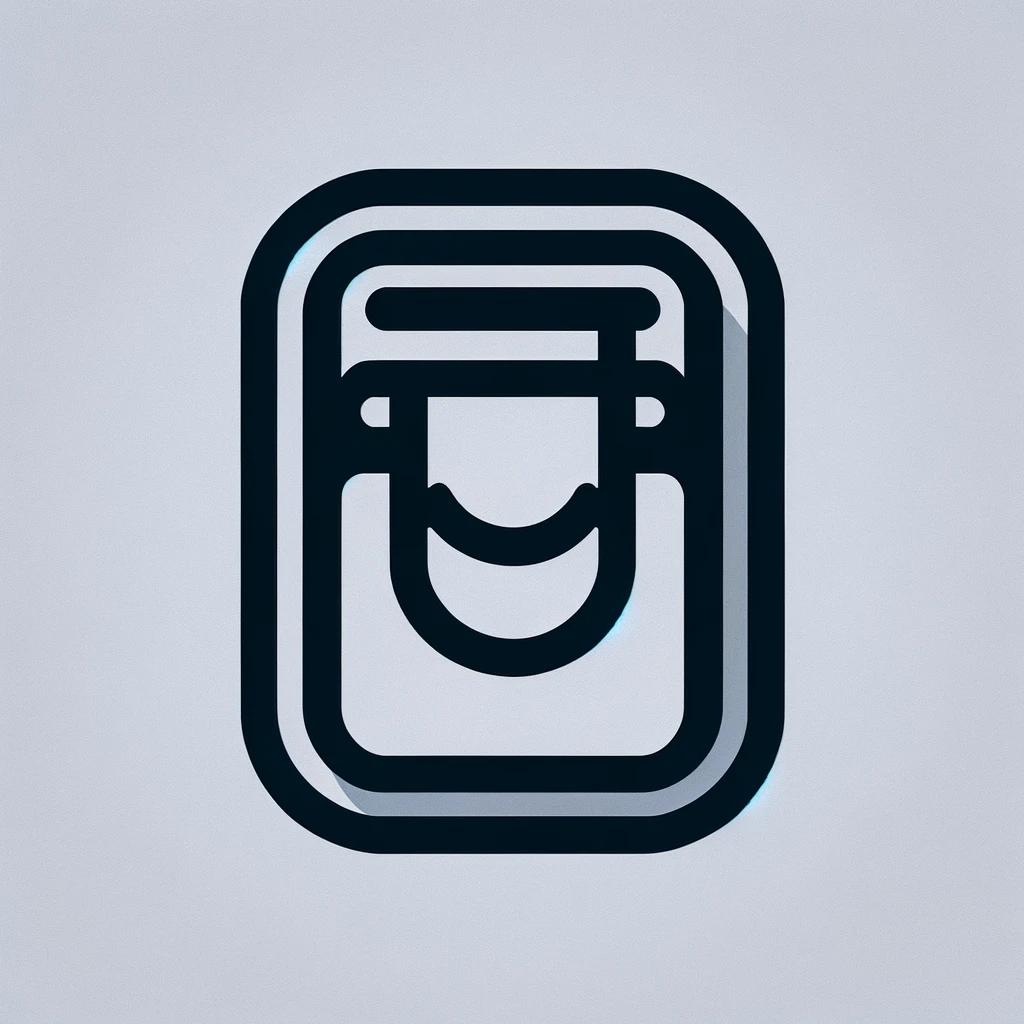“`html
Understanding GoDaddy Email with Outlook Integration
GoDaddy is a well-known domain registrar and web hosting provider. Many small businesses and entrepreneurs use GoDaddy for their online presence. A critical component of a professional email system is integrating email with an efficient client like Microsoft Outlook. Outlook offers powerful tools to manage emails, calendars, contacts, and tasks.
Setting Up Your GoDaddy Email in Outlook
First, log into your GoDaddy account. Navigate to the My Products page. You’ll see a list of your services, including email accounts. Find the email subscription you’re using. Click on Email & Office to access further settings.
If it’s your first time setting up, click Add user or Manage next to your email plan. You might choose from Professional Email, Email Essentials, or the Business Premium office suite. Select the plan that matches your needs. Confirm the details to ensure accuracy before proceeding.
After creating an email account, go to Outlook. If you’re using Outlook 2013 or newer, open it and navigate to File and then Add Account. You’ll see fields for email address, password, and other necessary details. Input your GoDaddy email credentials. Outlook might automatically set the server settings, but if not, here’s what to enter:
- Incoming Mail Server (IMAP): imap.secureserver.net
- Outgoing Mail Server (SMTP): smtpout.secureserver.net
- IMAP Port: 993 for SSL/TLS
- SMTP Port: 465 for SSL or 587 for TLS
After entering these details, finish the setup. Outlook will verify the information and sync with your GoDaddy email. You can start sending and receiving emails immediately.
Troubleshooting Common Issues
Occasionally, users face issues with GoDaddy email integration. One common problem is server errors. Double-check the server settings and ports. Ensure SSL/TLS settings are correctly selected.
If emails are not sending, verify the Outgoing Server settings. Make sure authentication is enabled. Configure it to use the same settings as my incoming mail server. Remember to update any password changes across clients.
Connectivity issues might arise. Verify your internet connection first. Sometimes, firewalls or antivirus programs cause disruptions. Disable them temporarily to test email functionality.
Leveraging Outlook Features
Once set up, benefit from Outlook’s organizational features. Use folders and categories to sort emails effectively. Set up rules to automate inbox management. For example, you can route specific emails to designated folders.
Outlook offers a robust calendar. Sync this with your email to manage meetings effortlessly. Schedule appointments directly from your inbox. Use ‘Meeting’ or ‘Appointment’ features to coordinate with contacts.
Access your contacts efficiently with Outlook. Sync contacts from GoDaddy to manage communication seamlessly. Use contact cards to store details such as phone numbers and addresses.
Outlook’s task list and reminders help track important duties. Create tasks based on received emails. Set deadlines to ensure timely action. Reminders alert you to pending tasks and appointments.
Advantages of Using Outlook with GoDaddy Email
Integrating Outlook with GoDaddy email provides several benefits. Outlook offers a user-friendly interface familiar to many. The email client allows offline access, useful when internet connectivity is an issue. Prepare and organize emails while offline. They will sync once back online.
With GoDaddy’s subscription plans, users obtain additional Microsoft services. Some plans include Microsoft Office applications such as Word, Excel, and PowerPoint. These tools enhance productivity. Access to OneDrive for file storage and sharing is another perk.
Security Considerations
Security is crucial for managing business emails. Outlook and GoDaddy offer various security measures. Ensure your email client always uses SSL/TLS for encryption. Regularly update Outlook to protect against security vulnerabilities.
- Implement strong passwords for your GoDaddy account and email client.
- Enable two-factor authentication to add a security layer.
- Regularly backup important emails and data.
Email security is an ongoing practice. Stay educated on the latest security threats. Employ best practices in your daily email management routine.
Mobile Access and Usage
In today’s mobile world, accessing emails on the go is vital. Set up GoDaddy email on your smartphone. For iOS, add your GoDaddy email under Mail in the settings. Use the same server settings detailed earlier.
On Android, use a similar approach. Go to settings, then accounts, and add a new email account. Choose IMAP and add your GoDaddy email. Enter the server settings as needed.
Mobile access ensures you never miss important communication. Whether it’s a quick response or managing meeting schedules, stay connected with ease.
Updating and Maintaining
Periodically check for updates to both Outlook and GoDaddy email services. These updates often patch security issues and improve performance. It ensures robust performance and sync capabilities.
Review storage limits regularly. Ensure your email usage doesn’t exceed these to avoid potential disruptions. Archive old emails and organize large attachments to manage space efficiently.
Let regular maintenance become a part of your routine. It will ensure a smooth operation and secure email communications.
“`