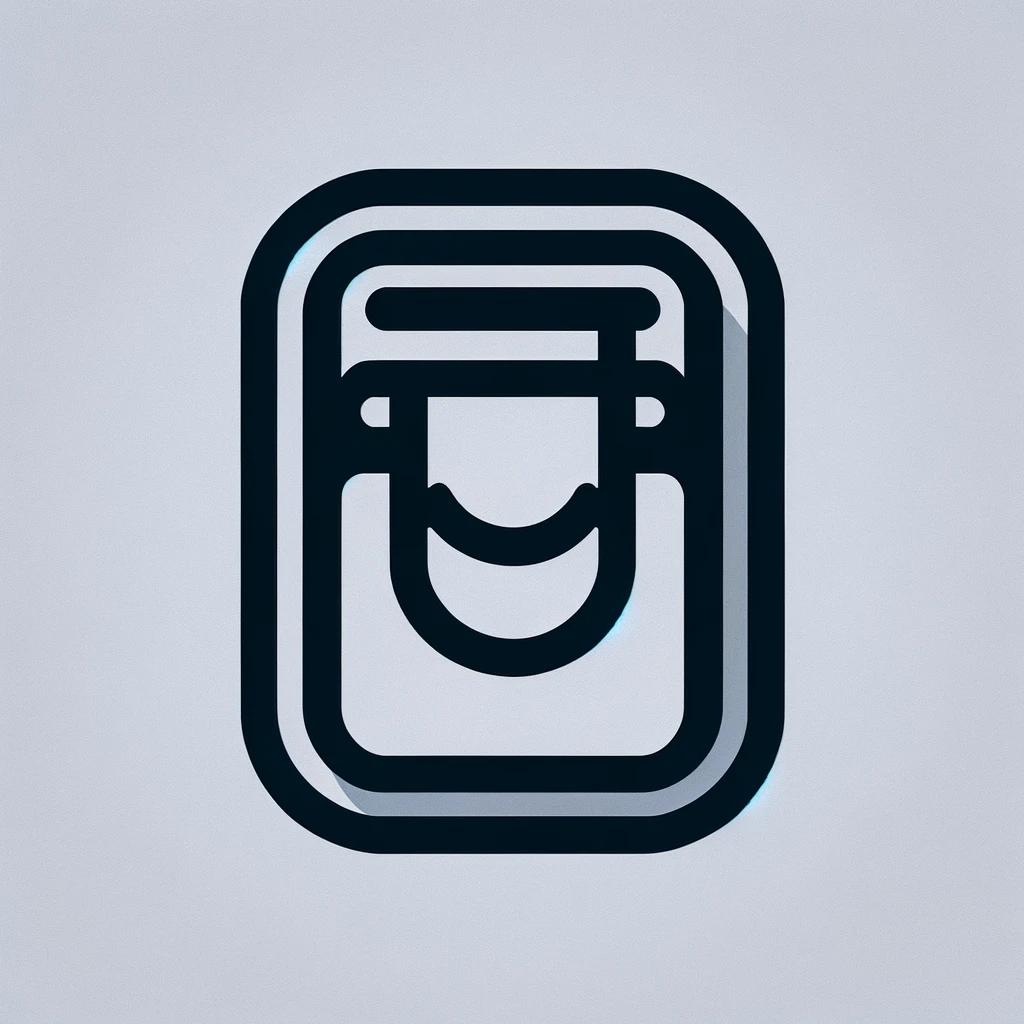Understanding Dell Printer Drivers
Printers are essential tools in any office. They turn digital jobs into physical documents. Dell, as a company, provides reliable printing solutions. But a printer alone isn’t enough. Printer drivers hold the key. They act as a bridge between hardware and your computer’s operating system. Let’s explore Dell printer drivers in depth.
What Are Printer Drivers?
A printer driver is software. It converts computer data to a format the printer wants. Think of it like a translator. Without it, files and documents can’t print correctly. The driver communicates commands between the computer and printer efficiently.
Why Dell Printer Drivers Matter
Every printer brand has its own set of drivers. Dell is no exception. Using the right driver ensures compatibility. Dell provides specific drivers tailored to their hardware. This ensures optimal performance. Incorrect drivers may lead to printing errors or reduced functions.
Downloading Dell Printer Drivers
Visit Dell’s official website. Search for “Drivers & downloads.” Input your printer’s model number. This ensures you find the right driver. Alternatively, use Dell’s automated detection tool. This detects and installs necessary drivers. Always download drivers directly from Dell for safety.
Installing Dell Printer Drivers
Find the downloaded file on your computer. This is usually in the “Downloads” folder. Double-click the file. Follow the on-screen instructions. The setup wizard takes you through the process. Ensure the printer is connected during installation for seamless input.
Updating Dell Printer Drivers
Keeping drivers updated is crucial. Visit Dell’s website regularly. Check for updates in the “Drivers & downloads” section. Alternatively, enable automatic updates. This ensures you always have the latest version. Updated drivers often fix bugs and improve performance.
Troubleshooting Common Issues
- Printer Not Detected: Ensure cables are connected firmly. Restart both devices. Check for driver compatibility.
- Printing Errors: Update drivers. Clear any pending print jobs. Make sure the document is in a supported format.
- Slow Printing: Check network connectivity. Update drivers for improved speed. Consider reducing document size and complexity.
- Missing Print Features: Update drivers to regain lost functions.
Types of Dell Printer Drivers
Drivers differ based on the operating system. Windows drivers differ from Mac ones. Dell offers different versions to suit various systems. Always choose the correct one for your OS. Some printers support universal drivers. These work across multiple printer models.
Where to Find Support
Dell offers comprehensive support. Their support page contains FAQs and troubleshooting guides. Forums and community pages provide user insights. Customer service is also available. Always have your printer model handy when seeking support.
Security Considerations
Printer drivers can pose security risks. Always download from trusted sources. Avoid third-party sites. Outdated drivers may expose vulnerabilities. Keep firmware and software up-to-date. Regular security checks protect your device.
Alternative Driver Solutions
Universal drivers offer flexibility. Some drivers cater to generic printing needs. They support various printer brands and models. However, they might lack specific features. Always weigh the pros and cons. Consider proprietary drivers for full compatibility.
Environment and Drivers
Environmental settings may impact driver performance. Network changes can affect printing. Ensure network settings align with your printer. Update network drivers if needed. This maintains stable communication with the printer.
Leveraging Software for Business
Printer drivers can boost business efficiency. Optimized drivers lead to streamlined processes. Update and customize drivers for specific tasks. Design printing strategies for different departmental needs. Prioritize drivers that enhance speed and reliability.
The Role of Cloud Printing
Dell supports cloud-enabled printers. These models often need cloud-specific drivers. Use them for remote printing capabilities. Explore Dell’s cloud solutions. Leverage them for flexibility and efficiency in your business.