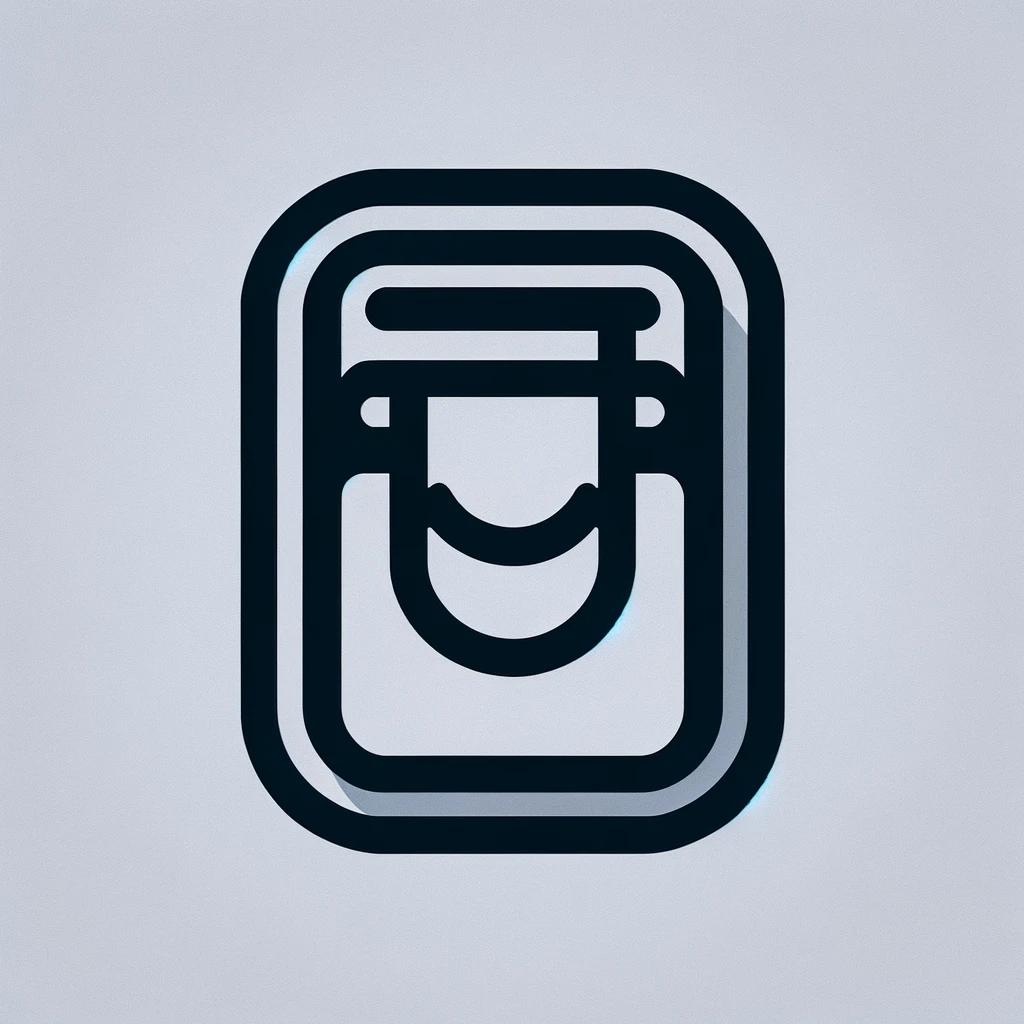Understanding Signatures in Microsoft Word
Signatures play a crucial role in both personal and professional documents. They add a layer of authenticity and formal recognition. Microsoft Word offers multiple ways to create and manage signatures. Whether you’re finalizing a business agreement or simply signing off a cover letter, Word provides versatile tools to meet your needs.
Creating Digital Signatures
Digital signatures provide a secure way to verify the authenticity of a document. They ensure that the content hasn’t been tampered with. Unlike handwritten signatures, digital ones are backed by encryption technology.
- Open the document you want to sign.
- Go to the Insert tab.
- Select Text group, then Signature List and finally Microsoft Office Signature Line.
- A dialog box will appear, prompting you to enter details like the signer’s name, title, and further instructions.
- Once these fields are filled out, click OK to insert the signature line.
After setting up the signature line, you can sign the document digitally. You’ll need a digital certificate for this, which can be obtained from a certification authority. Signing digitally binds your unique digital certificate to the document, providing solid proof of authorship.
Creating Handwritten Signatures
For a personal touch, you can add a handwritten signature. This method involves scanning your real signature and inserting it into Word as an image.
- On a blank piece of paper, write your signature clearly.
- Scan the paper using a scanner or a smartphone camera, uploading it to your computer.
- Open the document in Word where you desire the signature.
- In the Insert tab, click on Pictures and upload your scanned signature image.
- Adjust the size and position to fit the document layout.
Using an image editor, you can crop and enhance the signature if necessary. Ensure to maintain a manageable file size for easy handling within Word documents. This method is effective for those who want the traditional look of a handwritten signature digitally.
Using Signature Apps
There are multiple third-party applications designed to integrate seamlessly with Word for easy signature management. Such apps often offer more robust features than Word’s native tools.
- Use apps like Adobe Sign or DocuSign for enhanced functionality.
- These apps support multiple signing parties and large-scale document workflows.
- They integrate cloud features allowing you to manage and sign documents from anywhere.
By using signature apps, you tap into a range of conveniences like bulk signings and advanced authentication methods. Moreover, they often provide audit trails and compliance with legal standards.
Automating Signature Insertion
For frequent use, automating the insertion of signatures can save time. Microsoft Word allows you to create a quick part for signatures, streamlining this process.
- Sign a document and save the signature as an image.
- Open Word Options and go to Customize Ribbon to enable the Developer tab.
- Under Quick Parts in the Insert tab, select Save Selection to Quick Part Gallery.
- Name the signature part and save it for easy access in future documents.
By automating signatures, you reinforce a consistent style across various documents. This is particularly useful for branding consistency in business communications.
Legal Considerations
It’s critical to understand the legal implications of using digital signatures. Not every country treats digital signatures with the same level of recognition.
- In the United States, the ESIGN Act governs the legality of digital signatures.
- The European Union follows the eIDAS regulation which standardizes electronic signature use.
- Always check local laws to ensure compliance.
Knowing the legal requirements aids in protecting the stakeholders involved in any contractual agreements. It mitigates risks associated with unsigned or improperly signed documents.
Tips for Effective Use
To maximize the potential of signatures in Word, follow these practical tips.
- Always keep digital certificates updated and renewed promptly.
- Regularly back up your signature images and certificates to avoid loss.
- Use high-resolution scans for clarity if you’re using image signatures.
Being proactive about Signature management ensures seamless document workflows and professional presentation. This preparation aids in preventing delays or complications in document transactions.