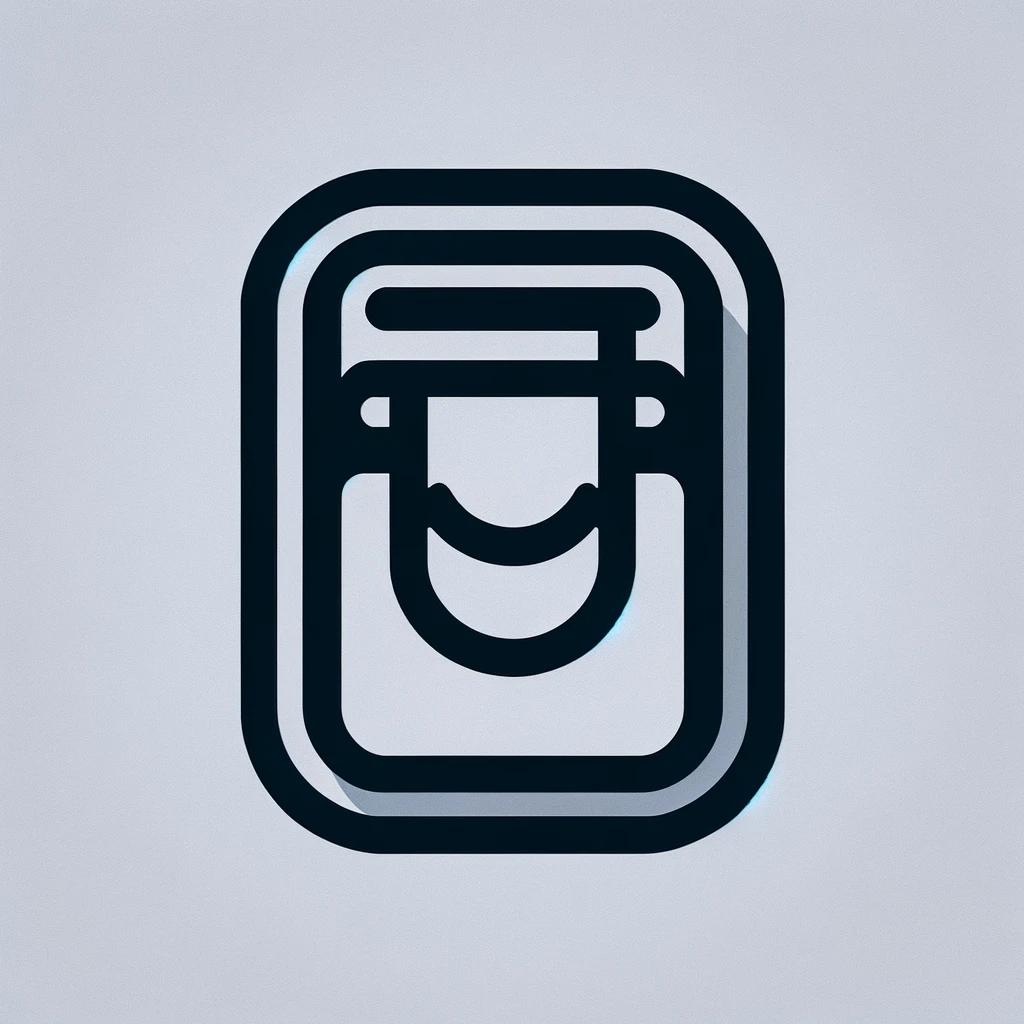Understanding Dell Monitor Drivers
Most modern operating systems can automatically detect and utilize monitors. However, there are times when specific drivers are necessary. Dell monitors, like all monitors, may have optional drivers that enhance performance and compatibility.
What Are Monitor Drivers?
Drivers are small software programs that allow a hardware device to communicate with the computer’s operating system. Without drivers, the hardware might not function correctly or be recognized by the system. While many monitors work fine with the default drivers provided by Windows or macOS, specific monitor drivers can provide additional features or improved compatibility.
The Role of Dell Monitor Drivers
Dell monitor drivers can provide several benefits. They may include optimized color profiles, specific resolutions, or refresh rate settings. These drivers ensure that the monitor displays visuals as the manufacturer intended. Enhanced features, such as on-screen menu displays or touch screen capabilities, might also rely on these drivers.
When to Consider Installing Drivers
If your Dell monitor isn’t displaying correctly, or you’re using a very high-resolution monitor, you might consider installing these drivers. Similarly, if you notice lag or improper color calibration, the drivers could help solve these issues. Additionally, professionals, like graphic designers or video editors, might benefit from the precision these drivers offer.
How to Find Dell Monitor Drivers
Finding the right driver is straightforward. Visit Dell’s official support website. Enter your monitor’s model number or select it from a list. Dell provides a variety of support materials on their site, ensuring you’ll find the right driver. Once on the driver download page, you will typically see different versions for various operating systems.
Steps to Download and Install
- Go to the Dell Support website.
- Enter your monitor model in the search bar.
- Navigate to the Drivers & Downloads section.
- Select the appropriate operating system.
- Download the latest driver version.
- Run the downloaded file, and follow the installation instructions.
Installation Tips
Before installation, ensure your operating system meets all requirements for the driver. Back up your system settings. Update your operating system, as this can prevent conflicts. During installation, follow prompts carefully. Restarting your computer post-installation can help solidify changes.
Troubleshooting Common Issues
If the monitor doesn’t display correctly after installing drivers, consider these steps. Recheck connections between the monitor and computer. Ensure cables are securely attached. Try different ports or cables if available. Double-check that the correct driver was downloaded for your specific model and operating system. Revert to an older driver version if issues persist.
Leveraging Additional Tools
Some Dell monitors come with additional software tools. Dell Display Manager, for example, provides extra functions like window organization or screen layout utilities. Make sure such software is compatible with your monitor model and operating system.
Benefits of Keeping Drivers Updated
Driver updates do more than fix bugs. They often come with better support for newer technologies. They might improve compatibility with software. They can fix security vulnerabilities. Regularly updating drivers ensures that you get the most out of your hardware.
Monitoring System Performance
After installing drivers, monitor system performance. Ensure display quality has improved. Check if lag issues are resolved. Verify that the monitor recognizes all available resolutions and refresh rates. Keep an eye on system stability. Should issues arise, revisiting the driver or seeking updates could be beneficial.
Understanding Plug and Play
Most modern Dell monitors support Plug and Play. This feature allows for immediate functionality without additional drivers. However, it doesn’t offer the optimized profiles or advanced features provided by specific drivers.
Professional Needs
Creative professionals often require accurate color representation. Dell’s drivers can provide the precise calibration needed for tasks like photo editing or graphic design. This ensures that what you see on the screen is a true reflection of the project.
Consumer Awareness
Many consumers might be unaware of the impact of monitor drivers. Having the right drivers installed can transform user experience. From better color representation to optimized performance, understanding these tiny programs’ significance is vital.