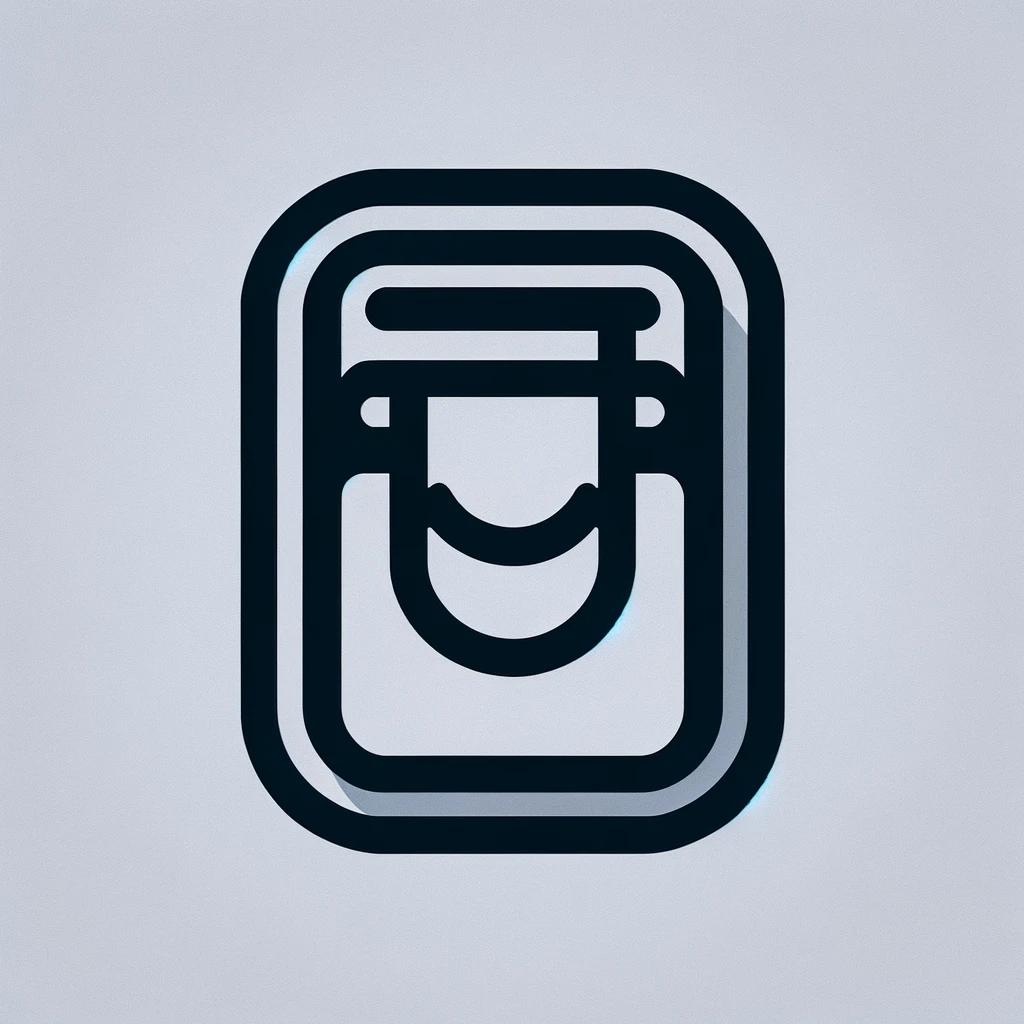Understanding HP Printer Firmware Updates
HP printers are widely used in both homes and offices. They are known for their reliability and quality. However, like all modern electronics, they require firmware updates. Firmware is the software that allows the printer to communicate with your computer and control its functions. Understanding these updates can help you maintain your printer’s performance and security.
What is Printer Firmware?
Firmware is a type of software that provides low-level control for a device’s specific hardware. It’s different from the software you install on your computer. Firmware resides within the printer itself. It’s stored in the printer’s hardware and controls various operational aspects. Think of it as the brain behind how your printer functions.
Why Do You Need Firmware Updates?
Manufacturers release firmware updates to improve performance, fix bugs, and address security vulnerabilities. Over time, flaws or security issues might be discovered in the original firmware. These updates ensure that your printer operates efficiently and safely. In some cases, updates may offer new features or compatibility with other devices or software.
How to Know If Your Printer Needs a Firmware Update
HP provides notifications through its software management tools. The HP Smart App, for example, often alerts users when an update is available. You can also check manually. Visit HP’s support website, select your printer model, and look for firmware updates. Ensure you’re checking regularly to keep your printer up-to-date.
The Process of Updating HP Printer Firmware
The firmware update process is generally straightforward. Start by turning on your printer and ensuring it’s connected to your computer or network. Go to the HP support website and download the latest firmware for your printer model. Once downloaded, run the file on your computer. The software will guide you through the rest of the process. Your printer may automatically restart after the update.
Potential Risks and Considerations
While updates are usually safe, there’s a slight risk involved. If an update is interrupted, it could corrupt the firmware, potentially rendering the printer inoperable. Thus, it’s crucial to ensure that the printer and your computer remain powered throughout the process. Avoid updating during power surges or storms. Check compatibility; running the wrong update can cause issues.
Impact on Printer Functionality
Post-update, you may notice performance enhancements. Print quality might improve, or new features may be accessible. Some updates might alter default settings, requiring adjustment. Important: some updates might enforce use of original cartridges. HP occasionally uses firmware updates to block third-party cartridges. It’s a known practice which users should be aware of.
Restoring Previous Firmware
In rare cases, an update might introduce new issues. Typically, there’s no official method to downgrade to previous firmware. However, forums and tech communities might offer solutions for rollback. Use these with caution. Downgrading can potentially violate warranty terms or cause additional issues.
Maintaining Printer Security
Security is a vital reason to keep firmware updated. Printers, like other network devices, can be targeted by cyber threats. Firmware updates often address vulnerabilities that could be exploited. Using outdated firmware can leave an opening for unauthorized access. Businesses, in particular, should prioritize regular updates to protect sensitive data.
Other Methods of Checking Firmware Version
Printers often have built-in menus that display the current firmware version. Refer to your printer’s manual on accessing these settings. Comparing the displayed version with the latest available on HP’s website verifies if an update is necessary.
Common Misconceptions About Firmware Updates
Many users believe firmware updates are unnecessary if their printer seems to work fine. This is a misconception. Updates do not always relate to visible performance improvements. They often address unseen vulnerabilities. Ignoring them can lead to future complications.
Firmware Updates and Environmental Impact
Technology evolves rapidly, with sustainability being a concern. HP regularly incorporates energy-efficient protocols in updates. These contribute to reduced power consumption. Maintaining updated firmware supports your device’s longevity and efficient energy use, indirectly impacting environmental conservation efforts.
Feedback and Troubleshooting
If issues arise post-update, check HP’s support resources online. Their community pages often offer solutions and assistance from other users. Document your issue. Should you need to contact HP support, detailed information can expedite the resolution process.
Strategies for Small Businesses
Small businesses rely on consistent operation. Integrating a regular schedule for checking and applying printer firmware updates helps prevent unexpected downtime. Consider designating a responsible employee for tech maintenance, including printer updates.
Error Messages and Interpretation
Following an update, error messages may appear. These usually relate to settings changes or new requirements. Most documentation accompanies the firmware, guiding resolutions. Do not ignore these warnings; resolving them ensures the update’s benefits are realized.