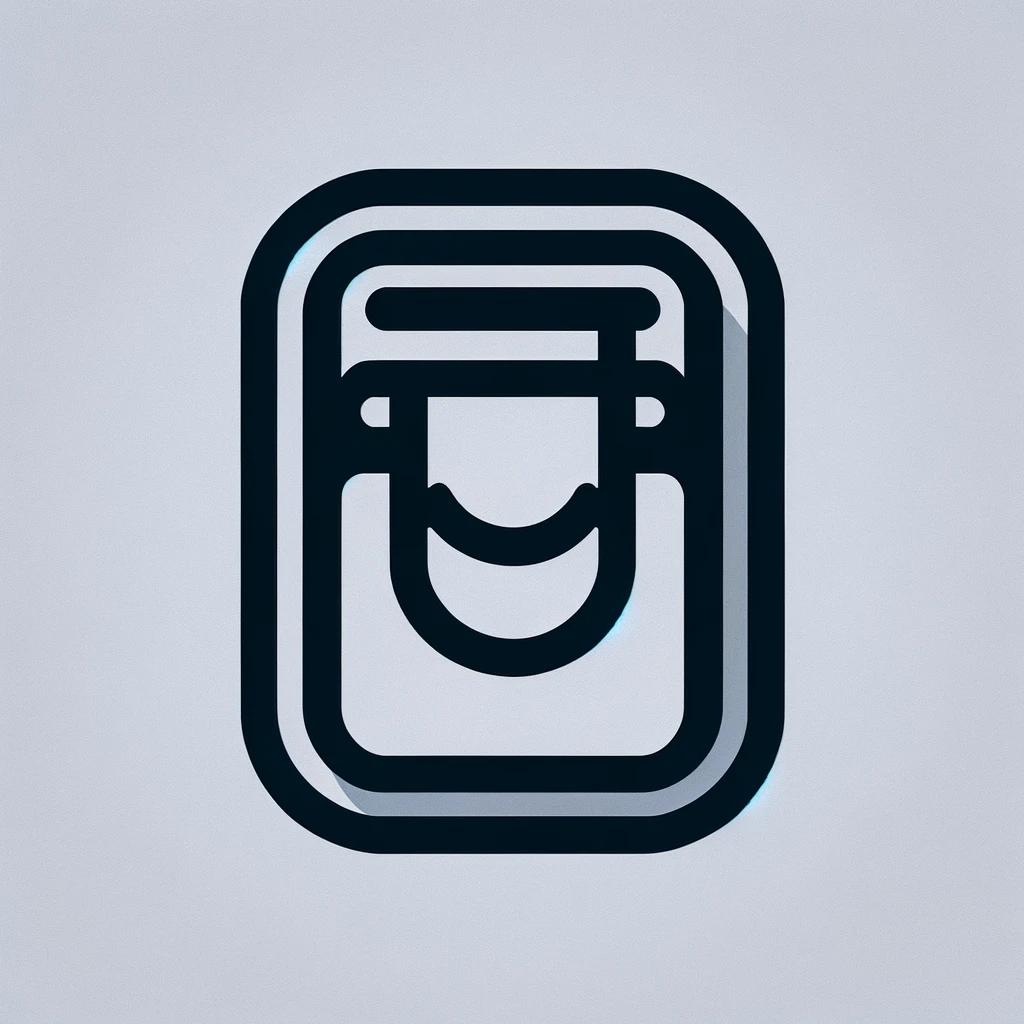Dell Drivers and Downloads
Understanding the importance of drivers in a computer system is crucial. Drivers act as the intermediary between the operating system and hardware devices. Without them, the system would fail to recognize hardware components. Dell, a major player in the computer industry, has a robust way of managing drivers for its vast range of products through its dedicated Dell Support website.
What Are Dell Drivers?
Drivers are specialized software that allows the operating system and a device to communicate with one another. Dell drivers are designed specifically for Dell hardware, ensuring compatibility and optimal performance. These drivers cover various components such as graphics cards, network adapters, and audio interfaces. Dell provides drivers for a variety of operating systems including Windows and Linux.
Why You Need to Keep Drivers Updated
Updating drivers can solve compatibility issues and improve system performance. New versions often include bug fixes, enhanced security, and new features. Failing to update can result in hardware malfunctions or decreased performance. Dell regularly updates its drivers to ensure users have the most stable and efficient software available.
Finding Dell Drivers
To find the necessary drivers for your Dell device, first, visit the Dell Support website. Use the service tag or select the product manually to get a list of available drivers. The service tag is a unique identifier for your device, usually located on the bottom or back of the hardware.
Downloading Dell Drivers
Once on the Dell Support page specific to your device, you’ll find an organized list of drivers. Categories include chipsets, audio, video, network, and more. Select the appropriate driver updates for your system. Click the Download button next to each driver you want. It’s important to ensure compatibility, especially regarding the operating system and version.
Installing Dell Drivers
After downloading, locate the files on your computer. Run each installation package and follow the on-screen instructions. It’s advisable to close all other applications during installation. Some updates might require a system restart to take effect. This ensures proper integration of the new drivers with your system.
Using Dell SupportAssist
Dell offers a tool called SupportAssist that simplifies the process of finding and updating drivers. It automatically identifies your Dell device and searches for necessary updates. You can schedule it to perform regular checks and updates, which alleviates the manual burden. It’s a convenient option for users wanting an automated solution.
Troubleshooting Driver Issues
Problems with drivers are not uncommon. Symptoms might include hardware not functioning correctly or system instability. Start by ensuring the driver is correctly installed. Reinstalling the driver can often resolve these issues. If problems persist, consult the Dell Support forums or contact their customer service. Experienced users can use Device Manager in Windows to roll back to a previous driver version.
Understanding Driver Versions
Driver version numbers can be confusing. They typically consist of a major and minor version number, often followed by a revision number. Changes in each number signify different levels of updates, from major changes in functionality to minor bug fixes. Dell’s documentation usually provides details on what each version update includes, which can guide you in determining the necessity of an update.
Driver Compatibility
Ensuring driver compatibility with your operating system is critical. Mismatched drivers can lead to system errors. Dell specifies compatible systems for each driver download on their website. Always check this information before proceeding with a download and installation. Compatibility issues are more common when upgrading to a new OS version.
Legacy Drivers
Older Dell devices may require legacy drivers not readily available through the standard support page. Dell archives these drivers, but access might require a bit more navigation on the website. Alternatively, contacting Dell Support can provide assistance in locating these necessary files. Legacy drivers ensure older hardware maintains functionality even if no new updates are available.
Third-Party Driver Solutions
While Dell drivers are the optimal choice for Dell hardware, third-party solutions sometimes offer alternative drivers with additional features. Be cautious when opting for these as they might not guarantee stability or full compatibility. It’s key to use only reputable sources when considering third-party drivers.
Security and Dell Drivers
Updating drivers can also play a role in securing your system against vulnerabilities. Hackers sometimes exploit outdated drivers to gain access to a system. Dell mitigates these risks by routinely releasing updates addressing known security flaws. Regularly updating your drivers is part of maintaining a secure computing environment.
Automation Tools for Driver Updates
For users who manage multiple devices, automation tools can streamline the update process. Tools like Dell Command | Update for business environments provide robust management options at scale. These solutions integrate with existing enterprise infrastructures, offering an efficient method for keeping systems up-to-date.
Common Misconceptions About Driver Updates
Many believe that if a system seems functional, driver updates are unnecessary. This is a common misconception, as updates don’t only address visible issues. They might also enhance performance or reduce power consumption, which usually isn’t immediately apparent. Regular maintenance can prevent potential future problems.
Frequently Asked Questions
- How often should I check for driver updates? Check for updates at least quarterly or when hardware isn’t functioning properly.
- Do I need to update all drivers? Prioritize updates for critical components like the chipset, graphics, and network drivers.
- Can outdated drivers harm my computer? They can lead to issues such as reduced performance, system instability, and security vulnerabilities.
Understanding and managing Dell drivers are foundational skills for maintaining the health and performance of your computer system. Keeping hardware in sync with software through the use of up-to-date drivers ensures that your technology investments perform as expected and remain secure.