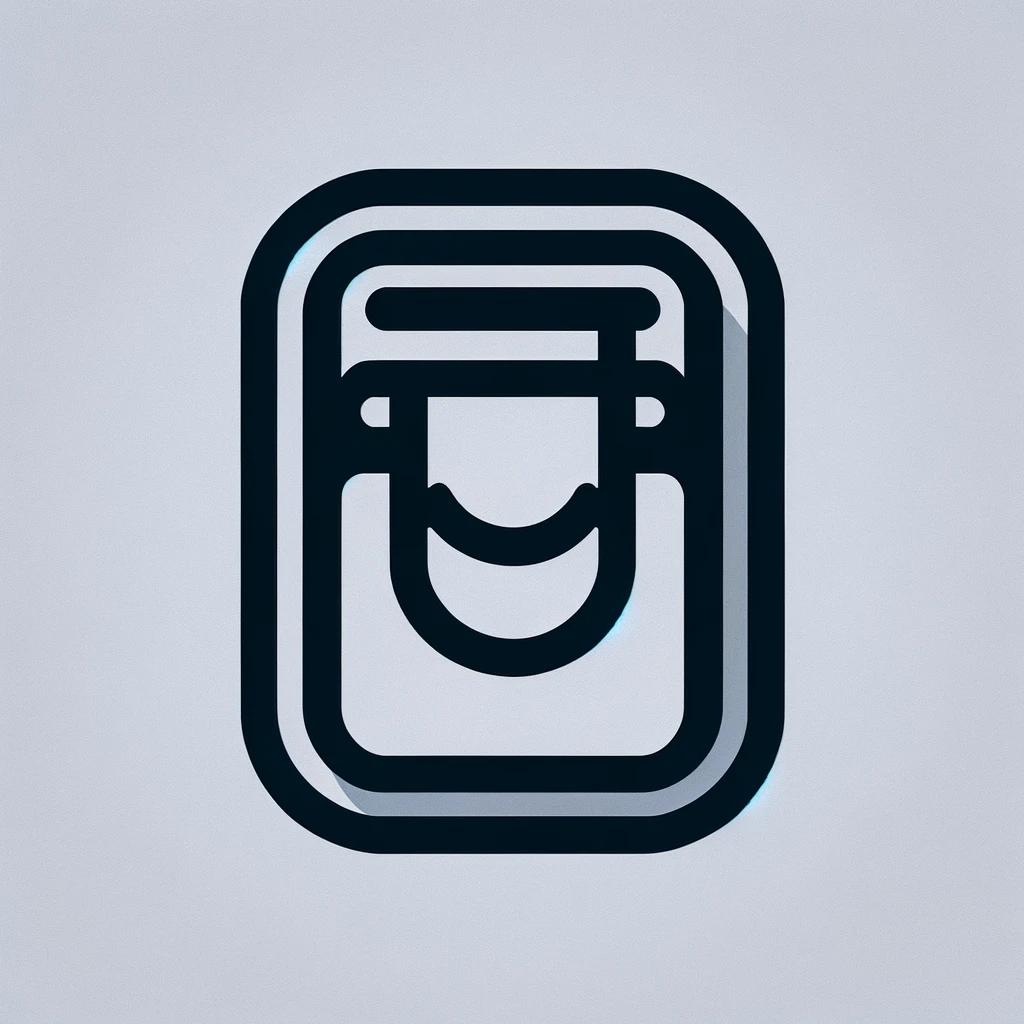Understanding the Signature Line in Microsoft Word
The signature line in Microsoft Word is a useful tool for professionals who need to sign electronic documents. This feature is available in several versions of Microsoft Word and offers users the ability to add a visible, digitally signed signature to a document. This ensures the authenticity and integrity of the document, which is particularly important for official business correspondence, contracts, or legal documents.
How to Insert a Signature Line
To insert a signature line in Microsoft Word, start by opening the document you want to sign. You’ll find the option to add a signature line under the ‘Insert’ tab on the ribbon. Click ‘Signature Line,’ which is located in the ‘Text’ group. A dialog box will appear, where you can fill in the signer’s details, including the name, title, and instructions for the signer. Once completed, click ‘OK’ to insert the signature line into your document.
Setting Up Digital Signatures
Digital signatures in Word are different from traditional handwritten signatures. They offer a way to validate the signer’s identity using encryption technology. To use a digital signature, you need a digital certificate. Organizations can acquire these through a trusted certificate authority. Once you have a digital certificate, it needs to be added to Word. This is typically done under ‘File’ followed by ‘Options,’ then ‘Trust Center’ and ‘Trust Center Settings,’ where you’ll find ‘Email Security’ or similar options depending on your version of Word.
Adding a Signature Line with Digital Signature
After setting up your digital certificate, return to the document. Click on the signature line you inserted. You’ll be given the option to ‘Sign’ the document. Clicking ‘Sign’ will prompt Word to use your stored digital signature information, transforming the signature line into a digitally signed mark. This acts as both a signature and a security feature, showing that the document has been authenticated and has not been altered since it was signed.
Benefits of Using Signature Lines
There are several reasons to use signature lines in Word. Primarily, they enhance document security. Digital signatures are difficult to forge, providing assurance that the signatory is indeed the person they claim to be. Additionally, they help in maintaining document integrity, making it evident if any changes occur post-signature. This is vital for compliance and record-keeping in regulated industries.
Signature Line Versus Other Options
While signature lines with digital signatures provide a high level of security, Microsoft Word also supports other methods for signing documents. Users can opt to scan a handwritten signature and insert it as an image. Alternatively, Word’s freehand tool allows users with touch-enabled devices to draw a signature using their fingertip or a stylus. However, these methods do not offer the same level of verification as a digital signature.
Troubleshooting Common Issues
There can be issues when working with signature lines in Word. A common problem is the lack of a valid digital certificate. Without this, users cannot apply a digital signature. Some users might face compatibility issues, particularly when using older versions of Word. Another issue is file format restrictions, as certain file formats might not support digital signatures. Lastly, changes made to a document after it is signed can render the digital signature invalid. This helps maintain document integrity but may require re-signing if further changes are necessary.
Maintaining Compliance and Security
Adopting digital signatures also involves understanding the legal and regulatory requirements they must meet. In many regions, digital signatures are legally binding, provided they meet specific criteria. Users should be aware of the regulations that apply to their documents, especially for contracts and legal agreements. It’s wise to consult legal guidelines or professionals when setting up and using digital signature systems.
Leveraging Word’s Signature Integration
Microsoft Word integrates well with other Microsoft tools and platforms, offering additional features when using signature lines. For instance, integration with SharePoint can streamline document management processes, allowing for easier tracking and workflow management. This proves advantageous in collaborative environments where multiple signatures are required across different departments or teams. Furthermore, using Word alongside a service like Microsoft 365 can enhance security and accessibility across different devices and locations.
Alternative Solutions for Electronic Signatures
Though Microsoft Word provides a comprehensive solution for electronic signatures, several third-party applications offer additional functionalities. Tools like Adobe Sign, DocuSign, and HelloSign allow for more complex signing workflows with additional features, such as automatic email notifications, advanced authentication methods, and detailed audit trails. These applications can be integrated with Word documents, providing flexibility and breadth for users needing robust signing solutions.
Regular Updates and Future Proofing
Microsoft regularly updates its suite of applications, including Word, to enhance security and functionality. Keeping your software up to date ensures that you benefit from the latest features and security patches. It’s crucial for businesses to plan for such updates, integrating them into their IT schedules. This future-proofs operations and ensures that digital signature features remain compatible with other business systems and technologies.
Best Practices for Using Digital Signatures in Word
- Ensure your digital certificate is current and acquired from a trusted authority.
- Regularly audit digital signatures for integrity and compliance with industry standards.
- Educate employees on the correct use of digital signatures and the importance of document integrity.
- Incorporate changes in digital security technology into your IT policies and procedures proactively.
- Utilize Microsoft Word’s integrations with other tools for streamlined document workflows.
Recognizing the capabilities and limitations of Microsoft Word’s signature line and digital signature features is key to their effective use. With a secure implementation, they provide significant benefits for document security and operational efficiency across various sectors.