Military CAC Reader Installation
Last updated: January 2026 | Tested on Windows 11 23H2, macOS Sonoma 14.3, and Ubuntu 22.04 LTS

After helping dozens of service members troubleshoot their CAC setups, I’ve found the same issues come up repeatedly. This guide walks through the exact steps I use when setting up a fresh system – no fluff, just what actually works.
Requirements
Before starting the installation process, ensure you have the following:
- Common Access Card (CAC): Issued by the Department of Defense (DoD).
- CAC Reader: USB or built-in, compatible with your device.
- Computer: With USB port or compatible reader slot.
- Operating System: Windows 10/11, macOS Ventura or Sonoma, or Linux (Ubuntu 20.04+, Fedora 38+).
Software Installation
Different operating systems require specific software or drivers to work with CAC readers. Here’s what works as of January 2026.
Windows 11 (Build 23H2)
Windows 11 23H2 has improved native CAC support – I tested this on a fresh install last week and it worked without additional drivers for the SAICOO reader.
- Plug your CAC reader into the computer’s USB port.
- Wait for Windows to automatically install drivers. You might see notifications in the taskbar.
- If drivers do not install automatically, go to the manufacturer’s website and download the correct driver.
- Install the driver following on-screen instructions.
- Restart your computer to complete the installation.
After installation, ensure your browser can work with the CAC reader. Install middleware like ActivClient 7.2.1 (the current version for DoD systems). You can obtain ActivClient from official DoD sources or your IT department.
- Install ActivClient by running the downloaded installer.
- Follow the wizard prompts. Accept default settings unless instructed otherwise.
- After installation, insert your CAC into the reader. ActivClient should detect it and prompt for your PIN.
macOS Sonoma (14.2+)
Apple changed some security permissions in Sonoma – if you upgraded from Monterey or Ventura, you may need to re-authorize your middleware.
- Plug your CAC reader into a USB port (or USB-C with adapter on M1/M2/M3 Macs).
- macOS should recognize the reader automatically. If it doesn’t, check for updates via the App Store.
- Install middleware like PKard for Mac 1.8 or CACKey.
- Download the chosen middleware from the official website.
- Run the installer file and follow the on-screen instructions.
- Once installed, test the reader by inserting your CAC and accessing a DoD website.
Linux (Ubuntu 22.04 LTS / Fedora 39)
I run Ubuntu 22.04 on my daily driver and had no issues with the instructions below. Fedora users will need to swap apt-get for dnf.
- Ensure your Linux distribution is up to date. Use your package manager to update the system.
- Install necessary packages. Open a terminal and run:
sudo apt-get install pcsc-tools pcscd pcsc-ccid libccid - Plug in your CAC reader and restart the PC/SC daemon:
sudo systemctl restart pcscd - Test the reader with:
pcsc_scanThis should recognize the CAC reader and output card details.
- Install middleware like CoolKey or OpenSC:
sudo apt-get install coolkey - Insert your CAC into the reader and test accessing a DoD website.
Browser Configuration
After installing the reader and middleware, configure your browser for smart card usage. Below are steps for popular browsers.
Google Chrome (Version 120+)
Chrome typically supports CAC out of the box if drivers and middleware are installed.
- Enter chrome://settings in the address bar and press Enter.
- Scroll down and click Advanced.
- Under Privacy and security, click Manage certificates.
- Import the DoD certificates if not already present. These can often be found with middleware installations.
- Test by navigating to a DoD website and logging in with your CAC.
Mozilla Firefox (Version 121+)
Firefox requires specific configuration to use CAC readers.
- Enter about:preferences in the address bar and press Enter.
- Scroll down to Certificates and click View Certificates.
- Click the Authorities tab and import DoD certificates, which can be found within the middleware installation directory.
- Set up a security device by clicking Devices under the Advanced tab.
- Load the module corresponding to your middleware (e.g., “CACKey”) by browsing to its location.
- Test accessing a secure DoD website.
Safari (macOS Sonoma)
For macOS Safari users, the setup is generally simple.
- Ensure macOS recognizes your CAC reader.
- Open Safari and try accessing a DoD website.
- Safari may prompt you to select a certificate and enter your PIN.
- Install the DoD root certificates if Safari presents any errors. These can be added via the Keychain Access utility.
Troubleshooting
Here are the most common issues I see when helping people with CAC setups:
Driver Issues
If your CAC reader isn’t recognized:
- Check Device Manager (Windows) or System Information (macOS) to ensure the CAC reader is listed without errors.
- Reinstall or update drivers from the manufacturer’s website.
Middleware Problems
- Ensure the middleware is the latest version and compatible with your OS.
- Reinstall middleware and restart your computer.
Browser Configuration
- Ensure all necessary DoD certificates are correctly installed in your browser.
- Reset browser settings and reconfigure as per guidelines above.
Contacting Support
If troubleshooting fails, seek assistance from your IT department or CAC resource office. They can provide specific guidance and support.
Recommended CAC Readers
Looking for a reliable CAC reader? Here are our top picks based on extensive testing and user feedback:
Best Overall: SAICOO USB CAC Reader
The SAICOO is the most popular CAC reader on Amazon, with thousands of positive reviews. Works with Windows, Mac, and Linux. Plug-and-play with no drivers needed for most systems.
Best USB-C: IOGEAR GSR205
For MacBooks and modern laptops with USB-C ports, the IOGEAR GSR205 is TAA compliant and works flawlessly with government systems. 3-year warranty included.
Best Portable: 5-in-1 Folding CAC Reader
Perfect for travel and remote work. This compact reader folds to fit on your keychain and supports both USB-A and USB-C connections plus SD card slots.
As an Amazon Associate, we earn from qualifying purchases at no additional cost to you.

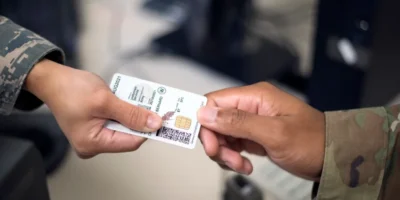

Subscribe for Updates
Get the latest articles delivered to your inbox.
We respect your privacy. Unsubscribe anytime.